Adjust Source Guide
Adjust is a mobile attribution and analytics platform that helps businesses track and analyze their mobile app performance. It provides insights into user acquisition, engagement, and retention by attributing app installs and in-app events to various marketing campaigns. Adjust also offers tools for fraud prevention and audience segmentation, making it a comprehensive solution for mobile marketing optimization.

Get Started
The Adjust onboarding process consists of just a few steps that can be easily completed in a matter of minutes using the wizard.
Creating a New Tracker
The first step is to create an account on SignalSight. Once registered, the platform will guide you through a setup wizard. On the source selection screen in Step 1, choose Adjust as your source.
Adjust Source Creation
- Selecting Adjust as a Source:
- Provide Source Details:
- Source Name: Give your Adjust source a descriptive name.
- APP Token: This is the unique identifier for your Adjust app.
- API Key: Required to authenticate your access to the Adjust platform.
- Authentication:
- Mapping Step:
- Editing the Mapping Later:
In the first step of the SignalSight wizard, choose Adjust from the available source types. This will allow you to start setting up your Adjust integration.
After selecting Adjust, you will need to provide essential details for the integration. These typically include:
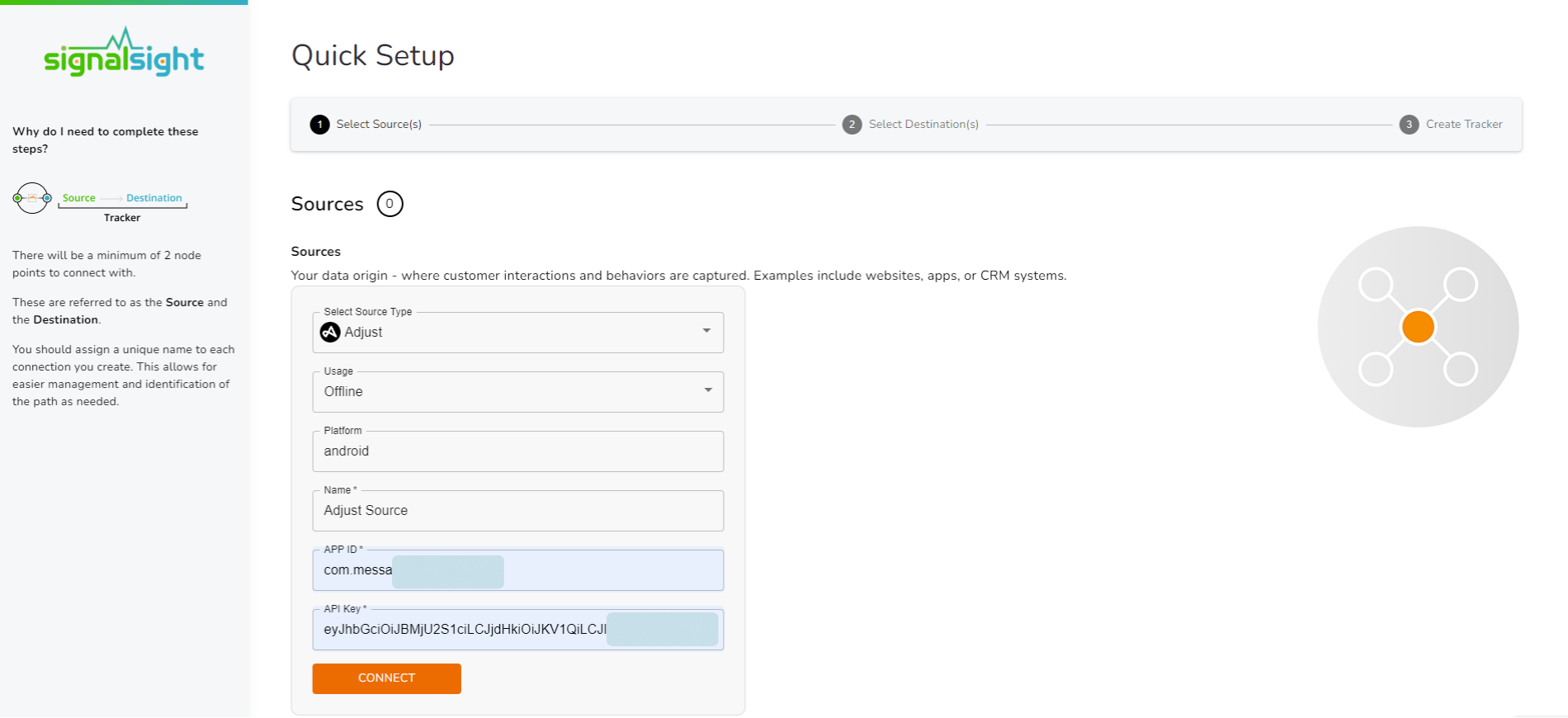
Input the provided APP Token and API Key into the respective fields. This will allow SignalSight to access the necessary Adjust data.
Once connected, proceed to the mapping step, where you can configure event mapping. You can customize the mapping to match your fields and needs, ensuring the events collected from Adjust align correctly with your SignalSight setup.
If necessary, you can modify the mapping configuration after the tracker is completed to adapt to any future changes in your data structure or event flow.
This guide helps you connect Adjust with SignalSight efficiently, allowing for real-time event tracking and data management across platforms.
Choosing a Destination
In Step 2, you can connect your data to various destination types, including advertising platforms, analytics tools, or other third-party apps.
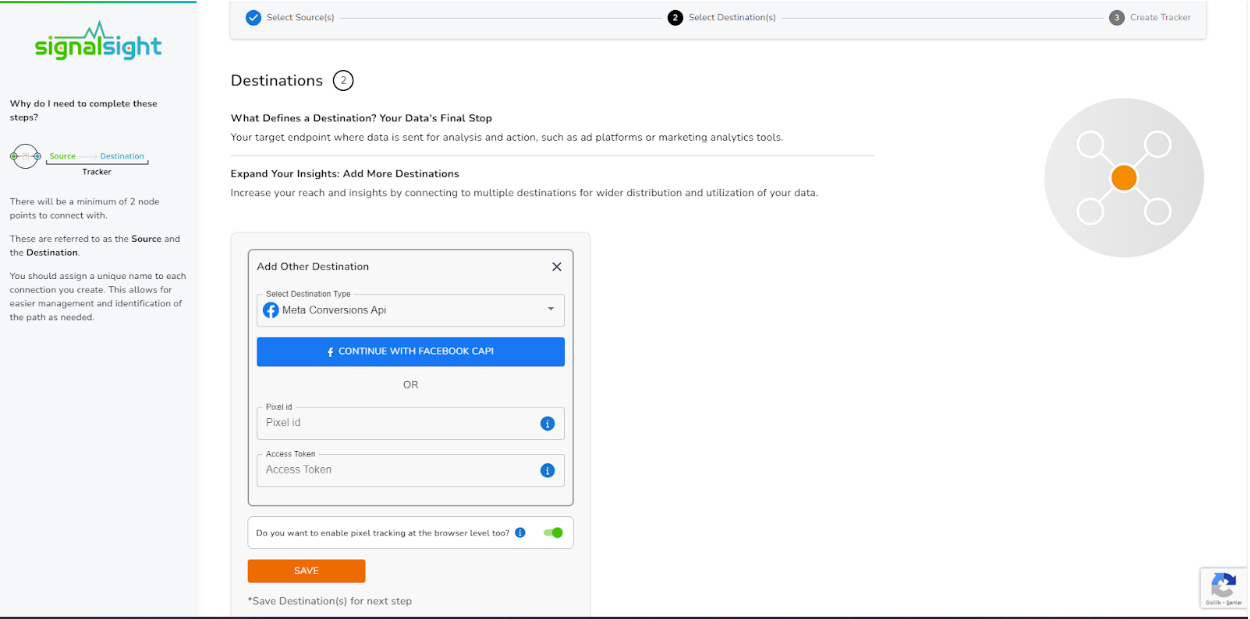
In this step of the Wizard, you can give your tracker a name, view the selected source and destination just below, browse the summary, and complete the process.
With the completion of the tracker, you can view your source and destination on the tracker detail screen.
You can enter your Tracker at any time to update the mapping you've done in your CRM source, view data history with the history feature. However, you should not forget that organizing mapping for advertisements whose learning process has been completed may cause this learning process to start over again. Additionally, with the "Edit Mapping" you can not only update the mapping but also modify the CRMLeads prefix that will precede your event names. Through the testing feature, it displays an example lead data if there's been a lead generated within the last 7 days.
If you are using Adjust as your Mobile Measurement Partner (MMP), you can easily create a custom landing page with just a few clicks on SignalSight. Direct users to your app on the market and elevate your advertising strategy to the next level. Learn more about the process and details in our Landing Page Creation Guide.
