Monday Conversion Leads
Monday CRM is a versatile platform designed to streamline team workflows and manage projects efficiently. Its Lead module offers a user-friendly interface for tracking and managing potential customers throughout the sales pipeline.
Get Started
Signalsight collaborates seamlessly with Meta's Conversion Lead solution, tailored for Leads within your CRM. This integration offers supplementary services, elevating lead management functionalities, and enriching the conversion process. It brings added value and expanded capabilities to streamline lead conversion within Monday CRM, enhancing overall efficiency.
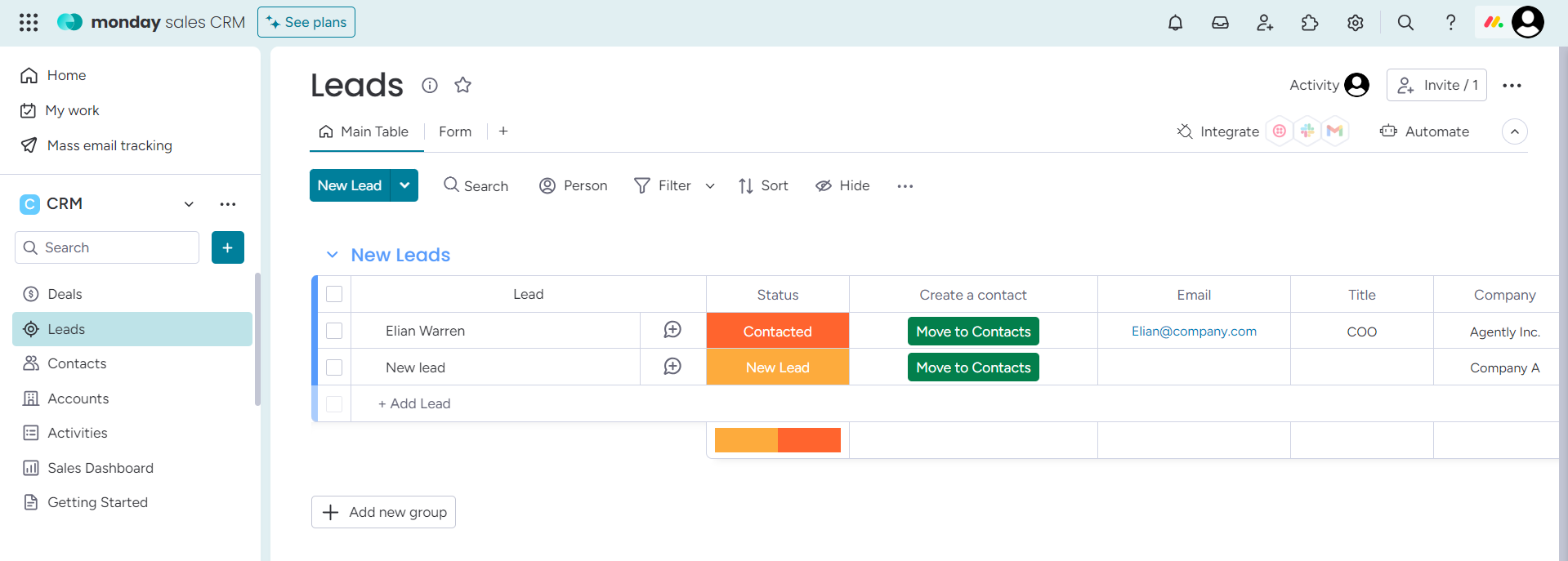
Creating a New Tracker
To access the 'Trackers,' we select 'Signal' from the left-hand menu, proceeding to the 'Trackers' section. Here, at the top right corner, we click on the 'Create Tracker' button, initiating a step-by-step wizard designed for creating a new tracker.
Monday CRM Source Creation
In the wizard, locate and select Monday CRM from the list under the Source section. Assign a name to the Source, then use the "Connect with Monday" button to link your respective Monday CRM account.
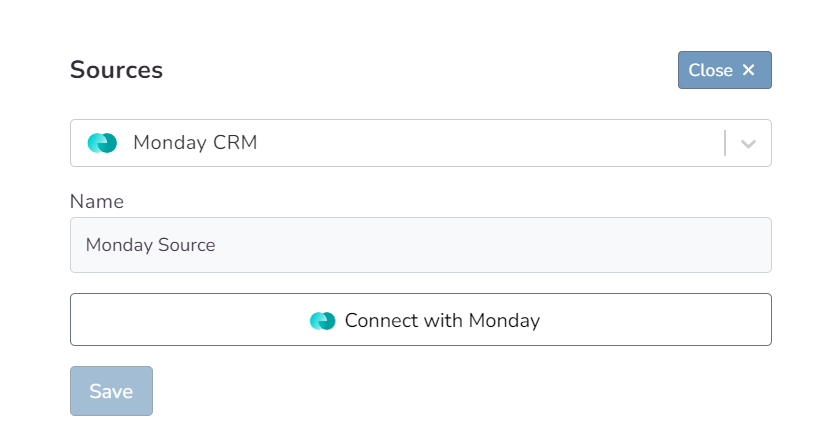
Ensure you grant the necessary permissions during the authentication process. Once this authentication is complete, you'll be ready to proceed to the source mapping stage.
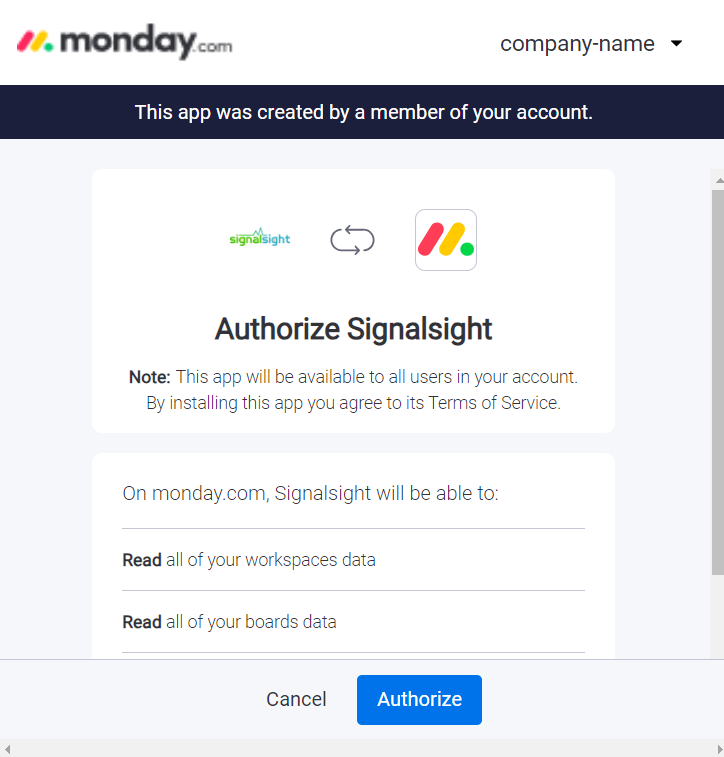
Monday CRM Mapping
Leaving the Prefix field blank allows transmissions to use default Lead Statuses such as 'Qualified Lead' or 'Junk.' Opting for the 'CRMLeads' prefix results in a structured naming convention like 'CRMLeads-Junk.' For Conversion Leads, ensure accurate mapping with valid leadgen ID information is in place.
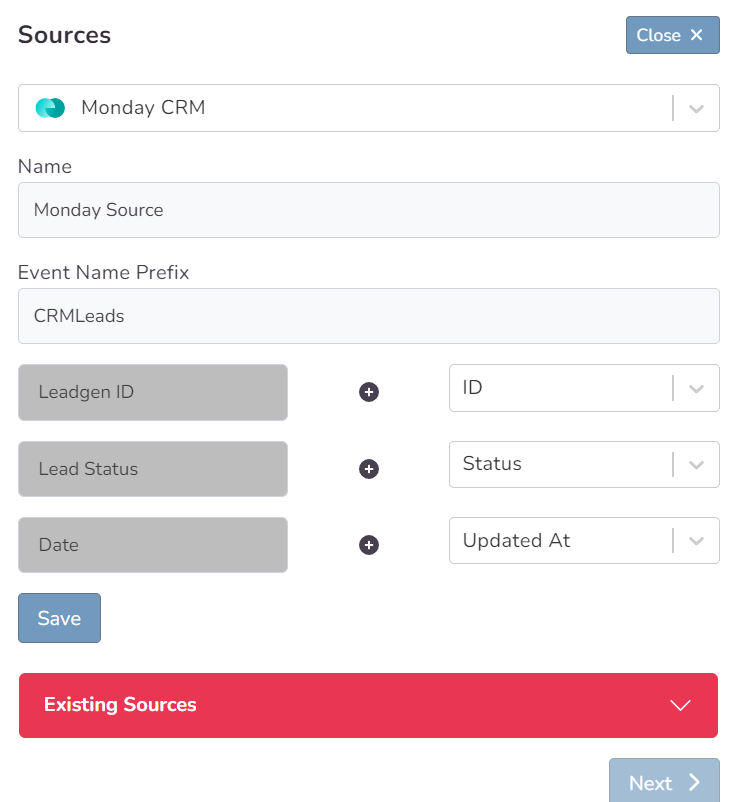
Choosing a Destination and Getting Started with Conversion Leads
In the second step of the wizard, you will create a destination. You should create a Meta Conversions Api as destination type for Conversion Leads. Here you are presented with 2 different methods. If you want, you can create Pixel and Meta CAPI destinations with the Save button by entering the pixel id and access token information. In addition, if you have pixel access, create the destination by selecting the account you will access via the Connect Facebook CAPI button and the pixel below it.
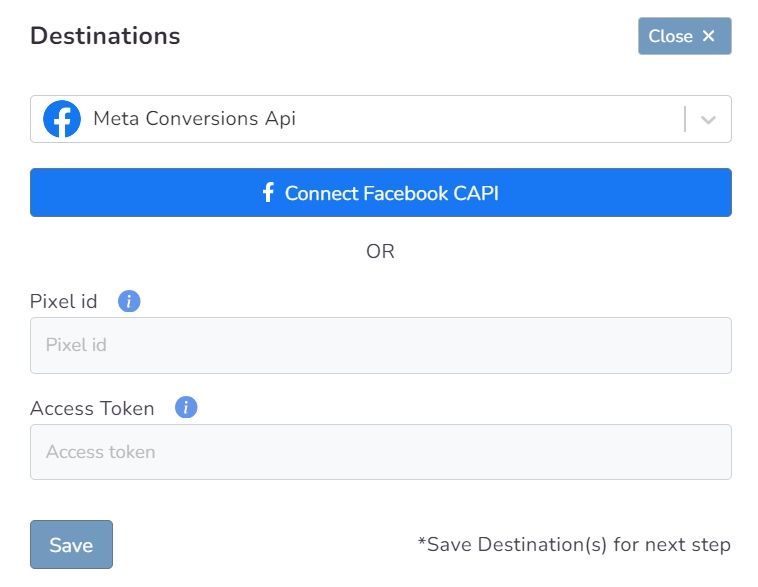
In this step of the Wizard, you can give your tracker a name, view the selected source and destination just below, browse the summary, and complete the process.
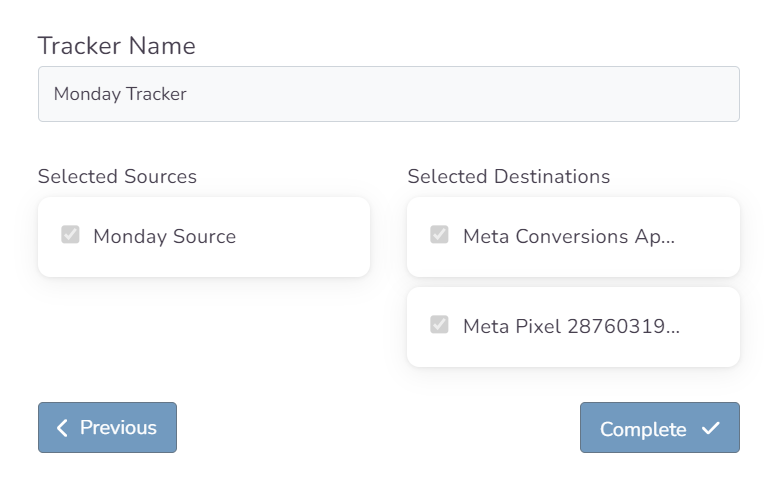
With the completion of the tracker, you can view your source and destination on the tracker detail screen.
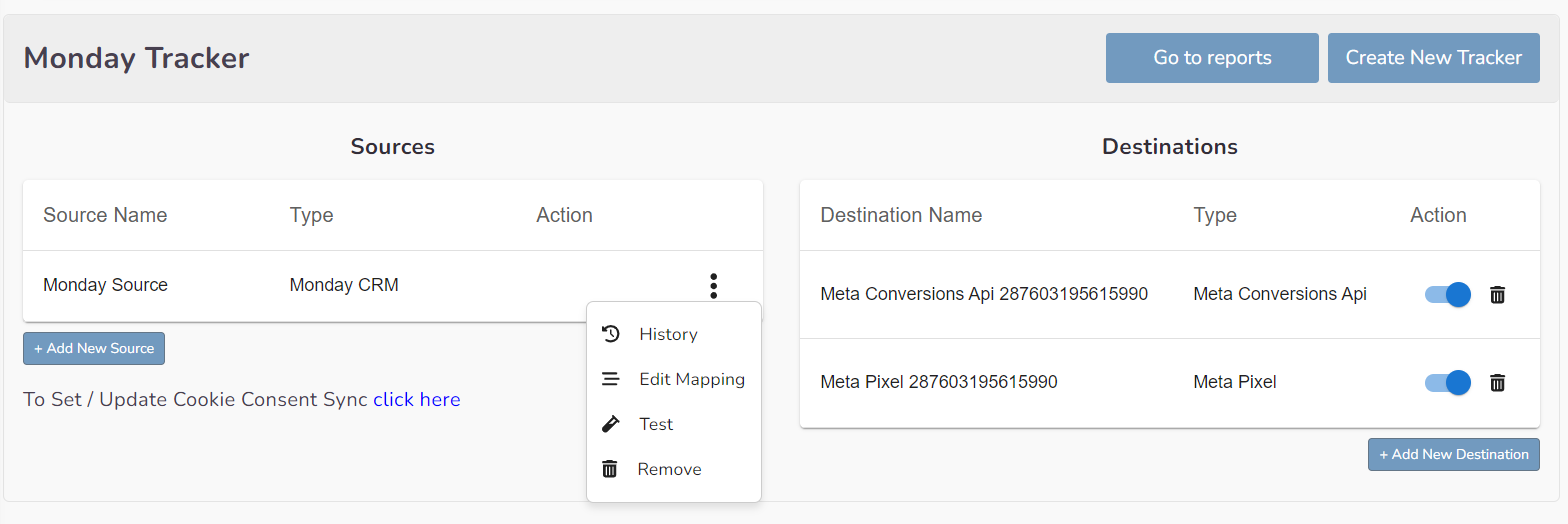
You can enter your Tracker at any time to update the mapping you've done in your CRM source, view data history with the history feature. However, you should not forget that organizing mapping for advertisements whose learning process has been completed may cause this learning process to start over again. Additionally, with the "Edit Mapping" you can not only update the mapping but also modify the CRMLeads prefix that will precede your event names. Through the testing feature, it displays an example lead data if there's been a lead generated within the last 7 days.
The Validation Phase
Monitoring CRM events
- Once CRM events start flowing you will enter a validation phase, typically lasting 7 days
- During this phase you will work closely with Facebook to identify any errors or issues which may be identified
- All errors must be corrected before you can exit the validation phase and proceed to mapping events to your sales funnel
Validation Phase Exit Requirements
- Your CRM events must provide maximal coverage of all Facebook-generated leads. For example, if 100 leads are generated in a day, then your CRM events for that day should endeavor to cover all of those leads
- We recommend you send at least 3-4 distinct CRM events so that the model can learn a more complete view of your sales funnel. Minimally, you must send in at least 2 events:
- - the initial lead corresponding to a FB-generated lead
- - a target CRM event for which you most want to optimize
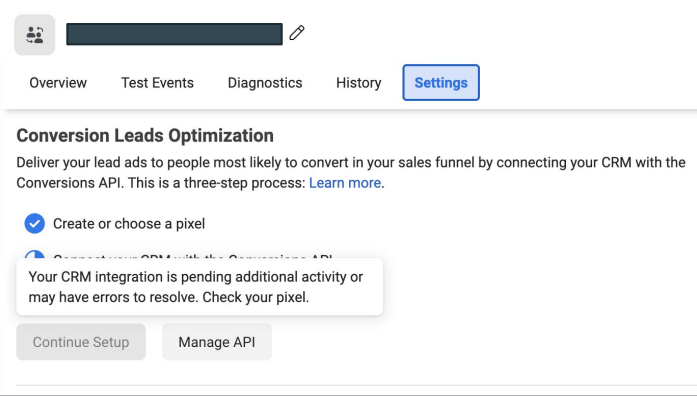
Define Your Sales Funnel
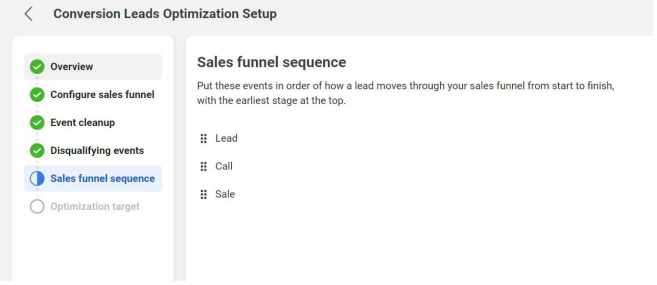
The “Continue Setup” button will be enabled in Events Manager Settings after you’ve exited the validation phase
In each of the sections above, identify CRM events:
- ﹘ that are not events in your sales funnel
- ﹘ that are disqualifying events
- ﹘ and the sequence in which they occur in your sales funnel
The last step in the integration process is to identify the earliest event in your sales funnel you want to optimize toward
The optimization target need not be the final event in your sales funnel, rather the depth you most want to attract audiences
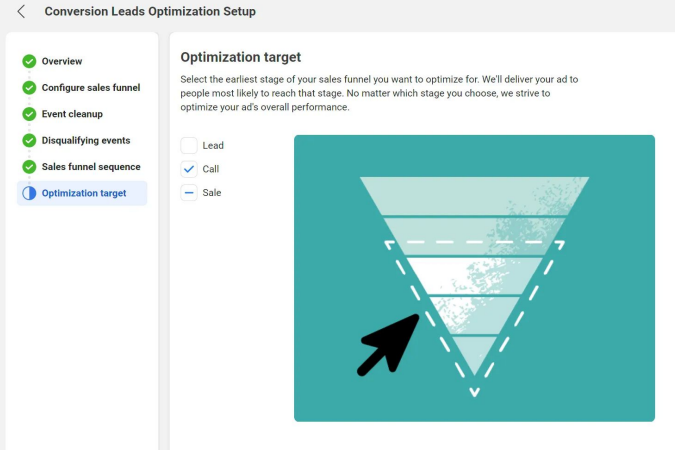
Run Conversion Leads Campaigns
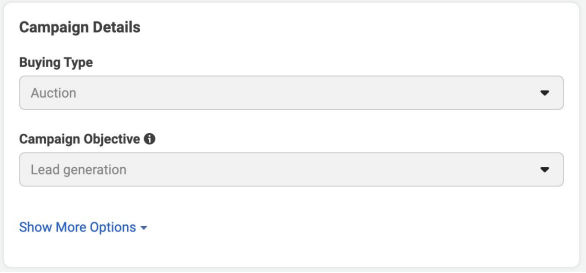
Campaign: Specify the “Lead generation” objective
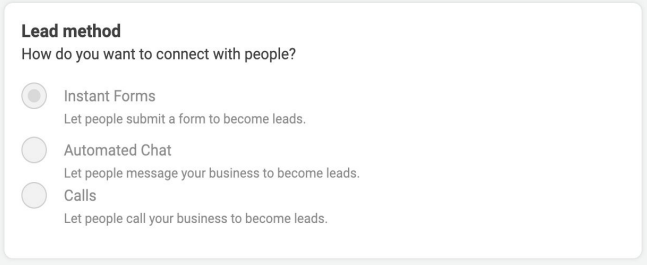
Ad Set: use an Instant Form for higher quality leads
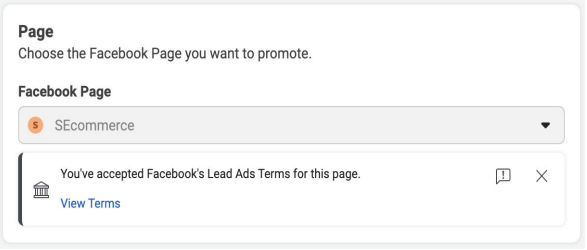
Ad Set / Ad: Choose the Page for associating leads
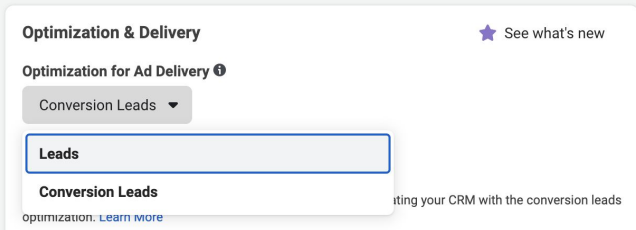
Ad Set: Choose the “Conversion Leads” optimization
