Monday Source Guide
Monday CRM serves as a versatile platform tailored to streamline team workflows and effectively oversee projects. Within its Lead module, it presents a user-friendly interface dedicated to monitoring and managing potential customers across the entirety of the sales pipeline.
Get Started
Unleash the full potential of Monday CRM by integrating it with Signalsight and begin harnessing the functionalities by logging into your Signalsight account.
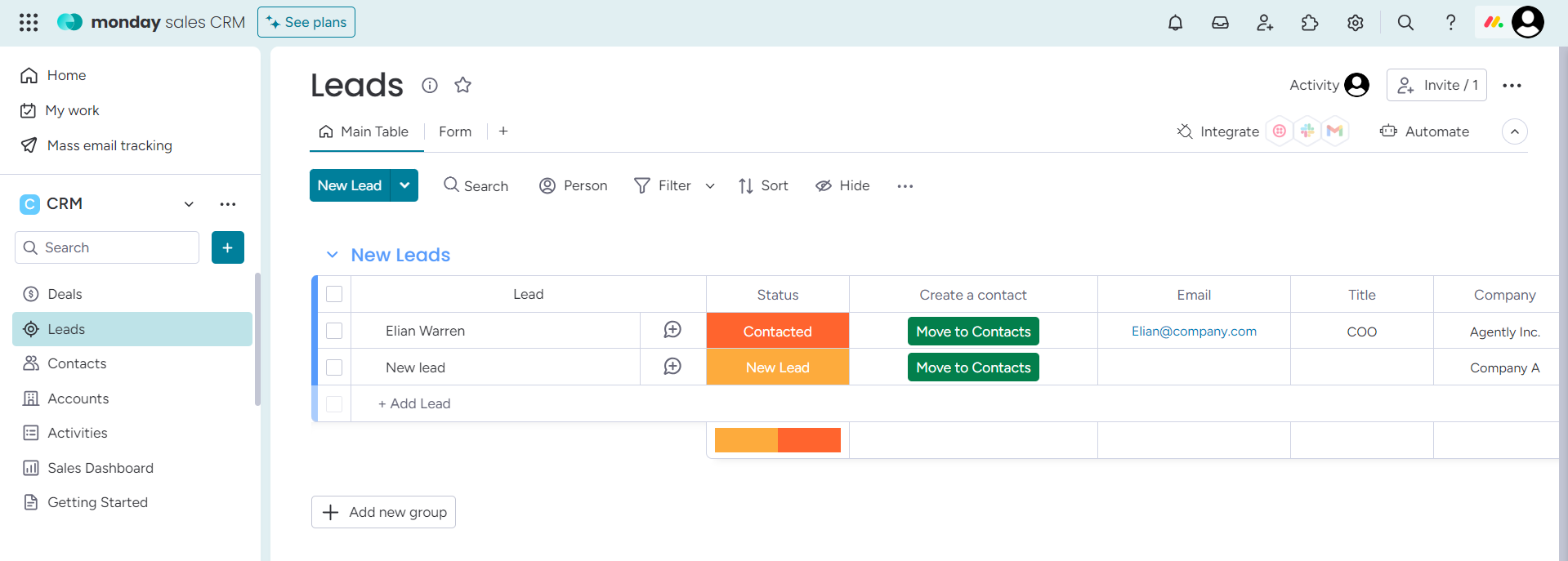
Creating a New Tracker
To access the 'Trackers,' we select 'Signal' from the left-hand menu, proceeding to the 'Trackers' section. Here, at the top right corner, we click on the 'Create Tracker' button, initiating a step-by-step wizard designed for creating a new tracker.
Monday CRM Source Creation
In the wizard, locate and select Monday CRM from the list under the Source section. Assign a name to the Source, then use the "Connect with Monday" button to link your respective Monday CRM account.
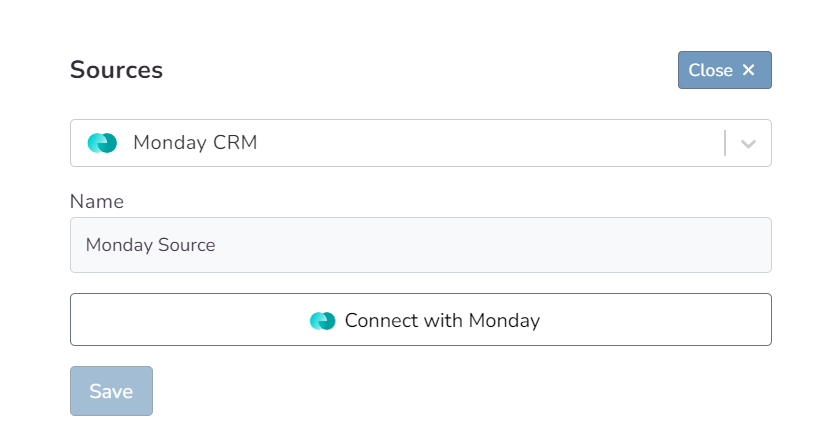
Ensure you grant the necessary permissions during the authentication process. Once this authentication is complete, you'll be ready to proceed to the source mapping stage.
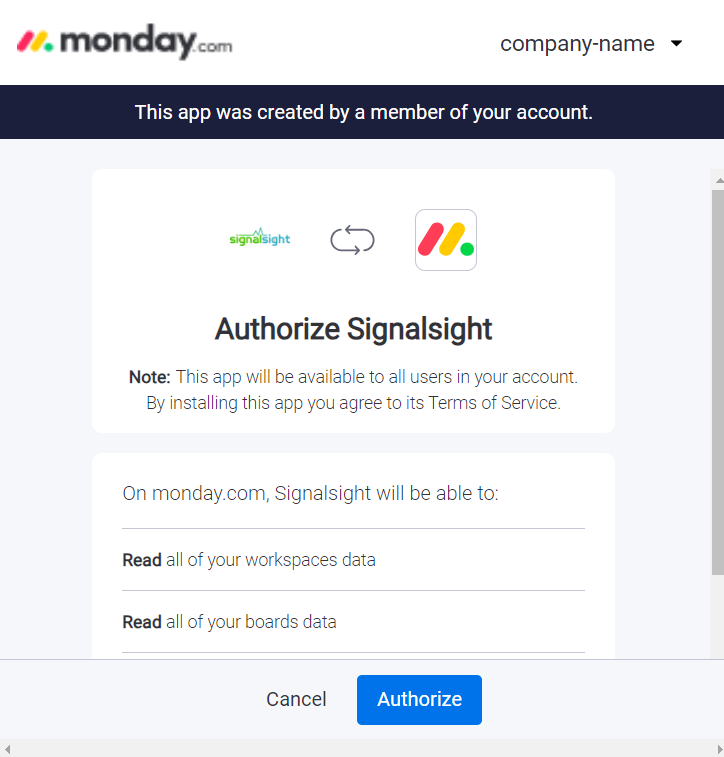
Monday CRM Mapping
Leaving the Prefix field blank allows transmissions to use default Lead Statuses such as 'Qualified Lead' or 'Junk.' Opting for the 'CRMLeads' prefix results in a structured naming convention like 'CRMLeads-Junk.' For Conversion Leads, ensure accurate mapping with valid leadgen ID information is in place.
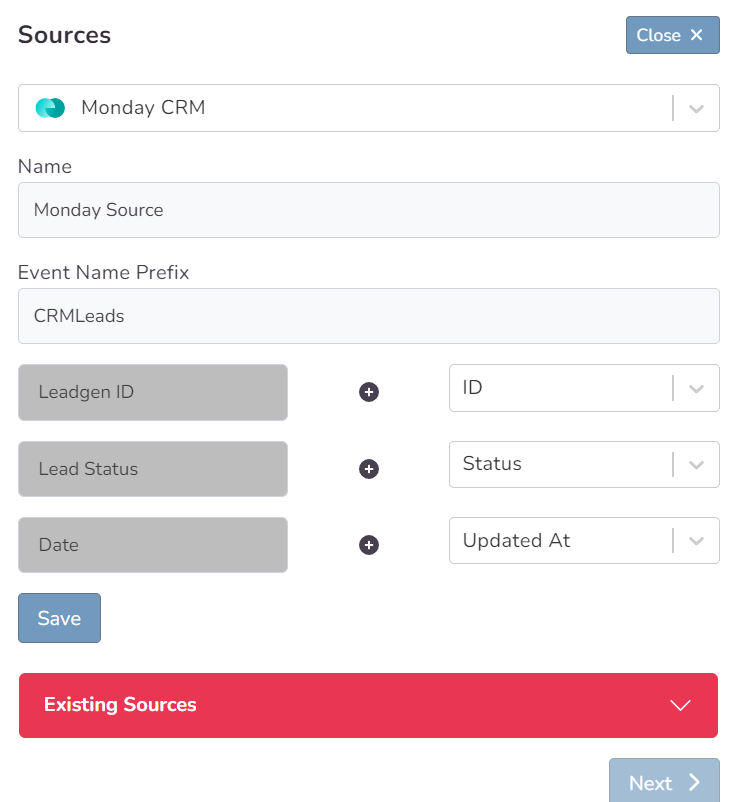
Choosing a Destination
Here, you can decide which destination or destinations you'll connect to your chosen Salesforce resource. By using one or multiple destinations simultaneously, you can easily enhance your functionality. Once you've filled in the relevant fields for your chosen destination (or used automatic setup if available), complete the destination step to proceed to the next stage.
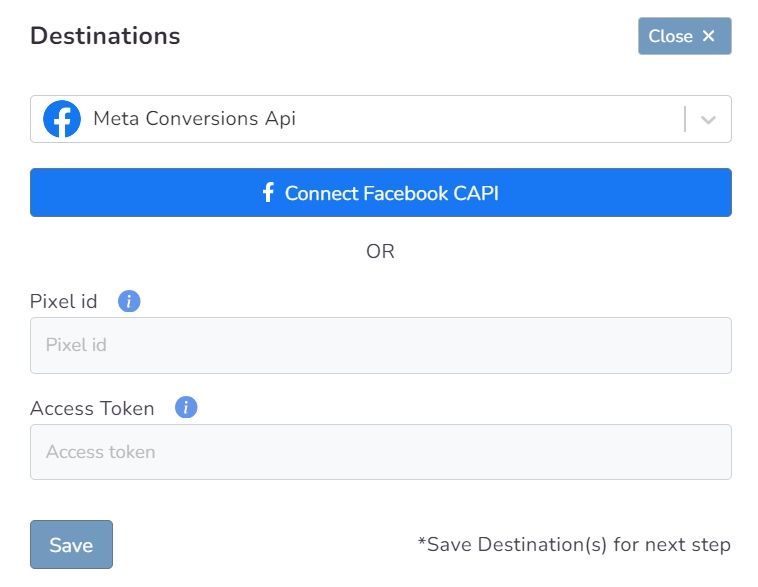
In this step of the Wizard, you can give your tracker a name, view the selected source and destination just below, browse the summary, and complete the process.
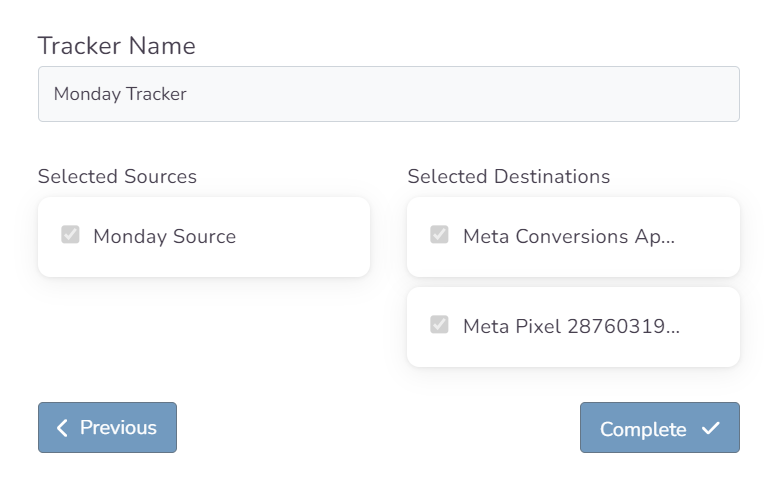
With the completion of the tracker, you can view your source and destination on the tracker detail screen.
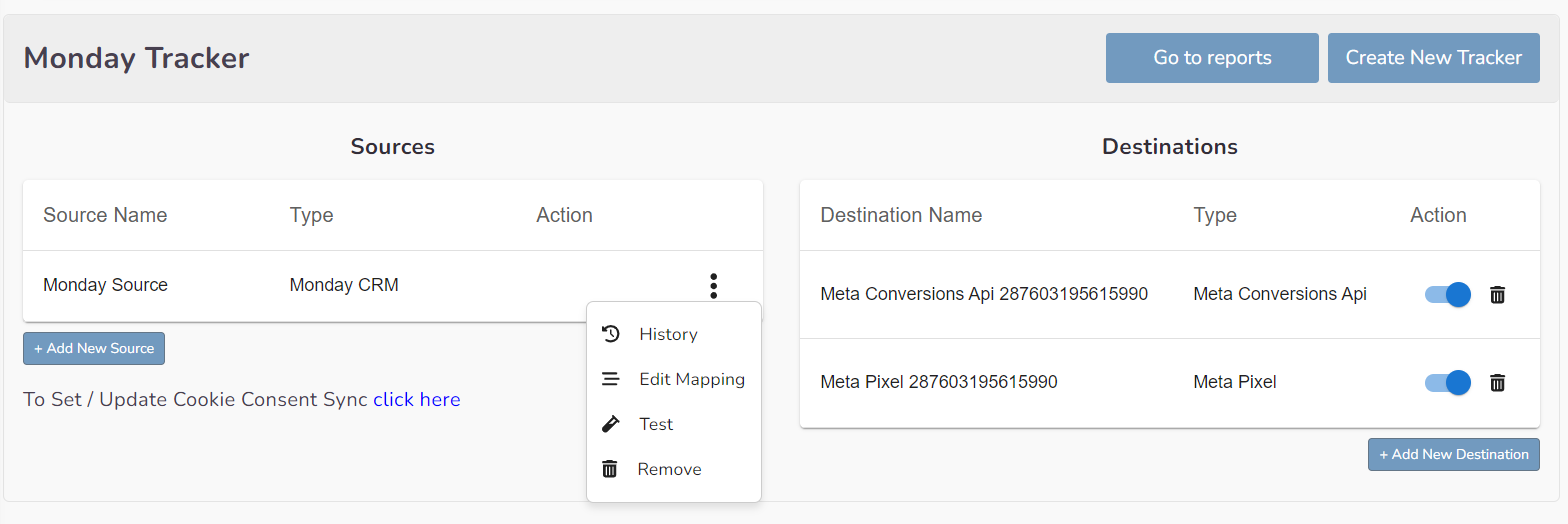
You can enter your Tracker at any time to update the mapping you've done in your CRM source, view data history with the history feature. However, you should not forget that organizing mapping for advertisements whose learning process has been completed may cause this learning process to start over again. Additionally, with the "Edit Mapping" you can not only update the mapping but also modify the CRMLeads prefix that will precede your event names. Through the testing feature, it displays an example lead data if there's been a lead generated within the last 7 days.
