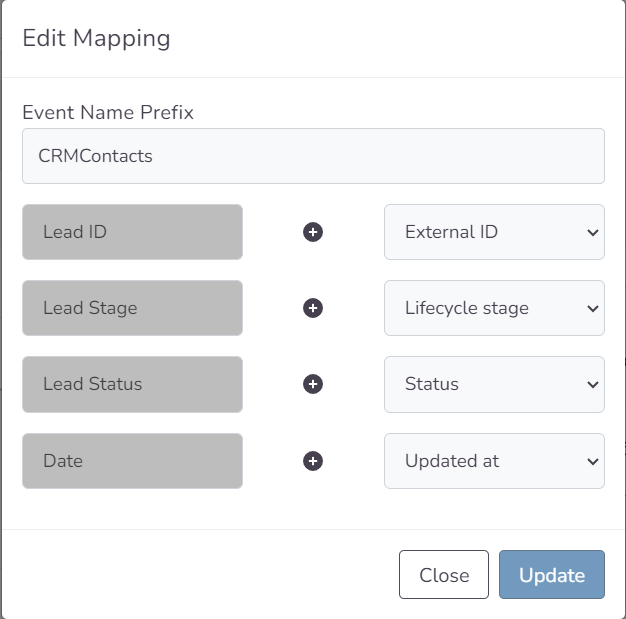Freshsales Source Guide
FreshSales is a CRM application that offers various solutions to a wide range of businesses, from small enterprises to large corporations. You can also harness the power of FreshSales CRM with SignalSight, using it on platforms such as Meta, TikTok, Snapchat, and many other destinations to leverage the potential of your contacts.
Get Started
Before proceeding with the installation of Freshsales CRM, you must have an account for the respective CRM application. Your account should have up-to-date contact data from the last 7 days. With the help of the SignalSight wizard, you can easily complete your setup in just a few steps.
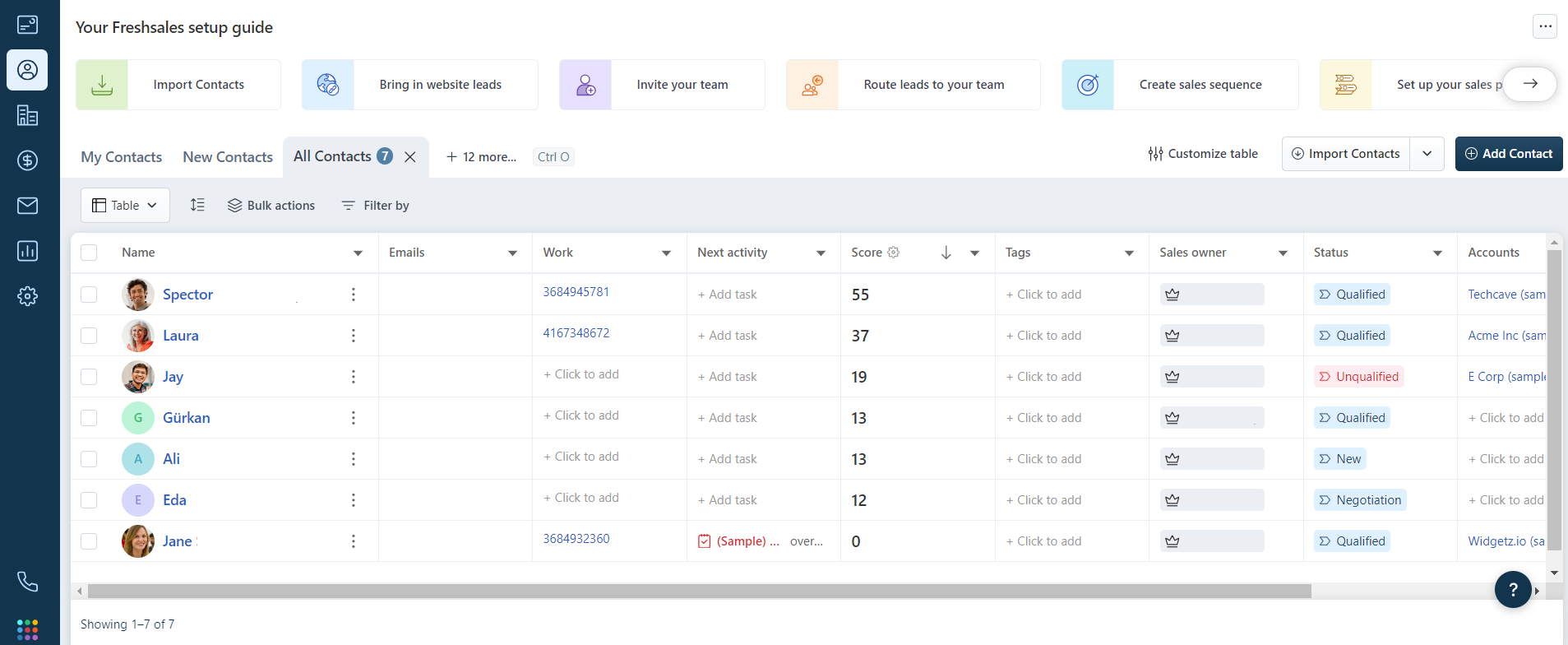
Creating a New Tracker
To create a tracker that includes Freshsales, start by clicking on the "Tracker Creation Wizard" under the "Signal" section in the left menu. With the help of the wizard, you will be guided through a few easy steps to create your tracker and manage your signal flow efficiently.
Freshsales Source Creation
As a first step you should create a source. SignalSight has several sources. We proceed by choosing Freshsales CRM from this list.
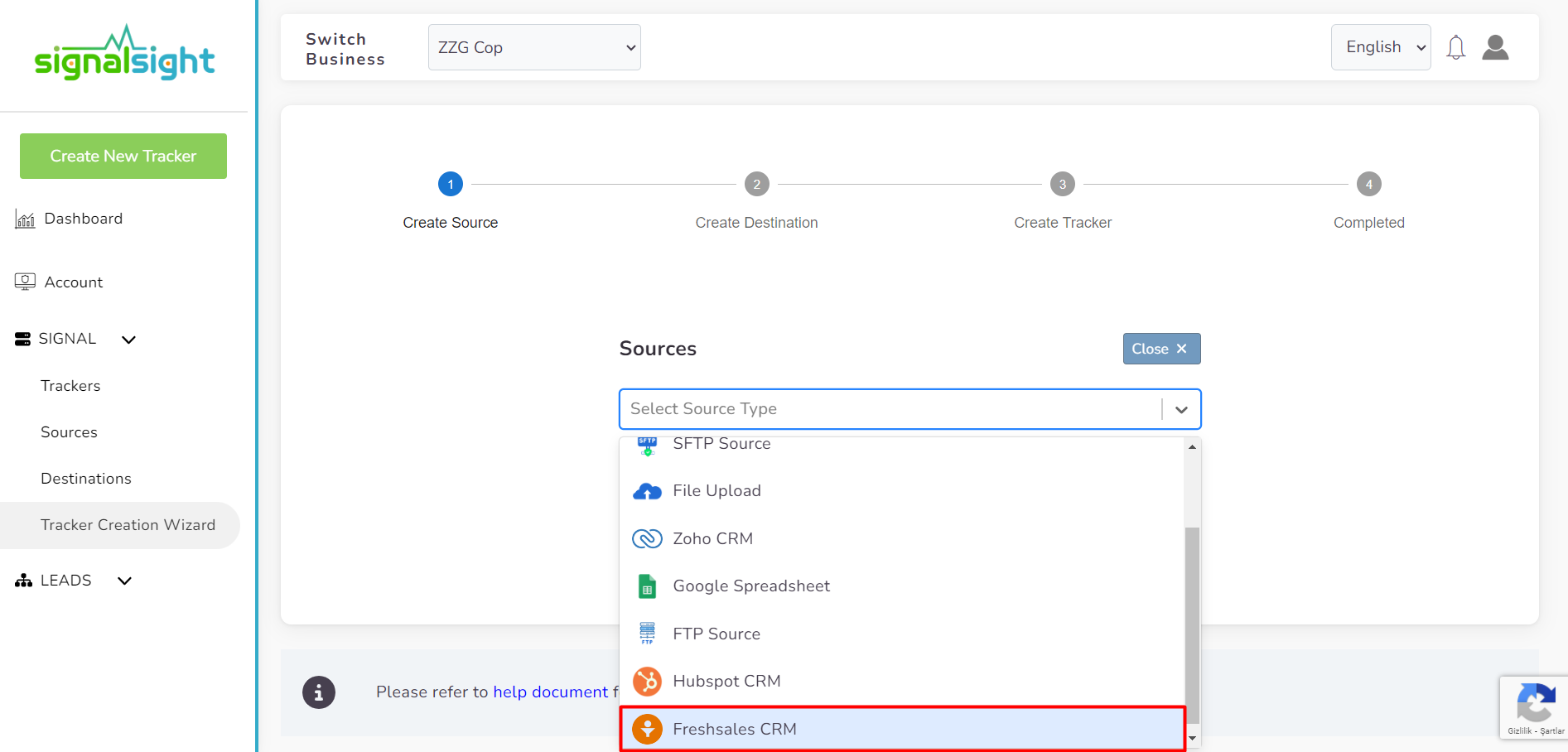
After selecting Freshsales CRM, you should give your source a name and enter the API Key and Bundle Alias information into the relevant inputs. Then, click "Connect" to complete the connection process. If you're unsure about how to obtain the API Key and Bundle Alias, you can go to the "How to Get API Key and Bundle Alias?" section for guidance.
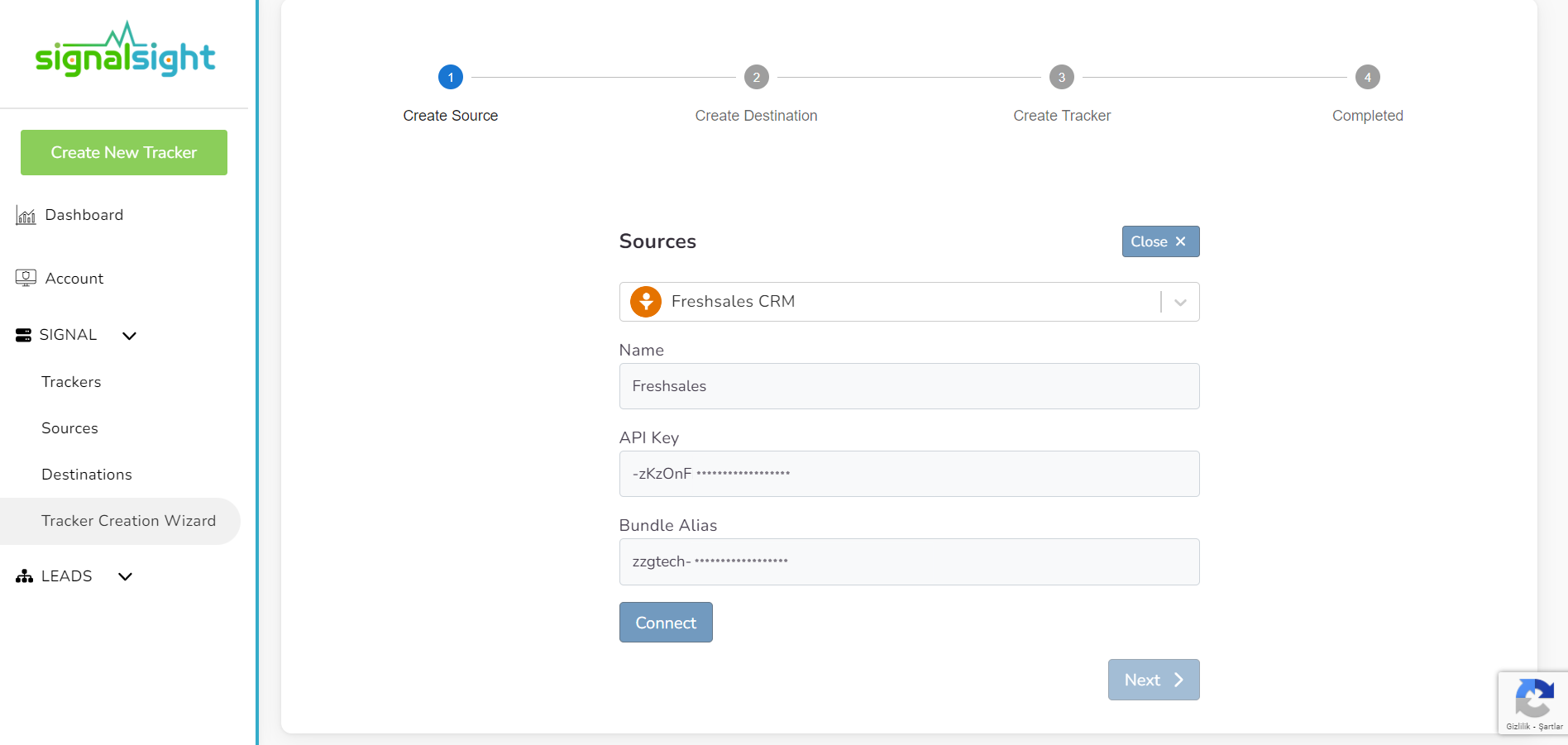
If your login information is correct, you will complete your connection within a short period and encounter a screen like the one below. In the input labeled "Event Name Prefix" you can update the prefix you want to use when sending events to the relevant destination.
In other words, if a "Qualified" or a "Junk" event is triggered in your CRM, the event will be sent as "CRMContacts-Qualified" or "CRMContacts-Junk" You can leave this prefix blank or enter a different name if you wish.
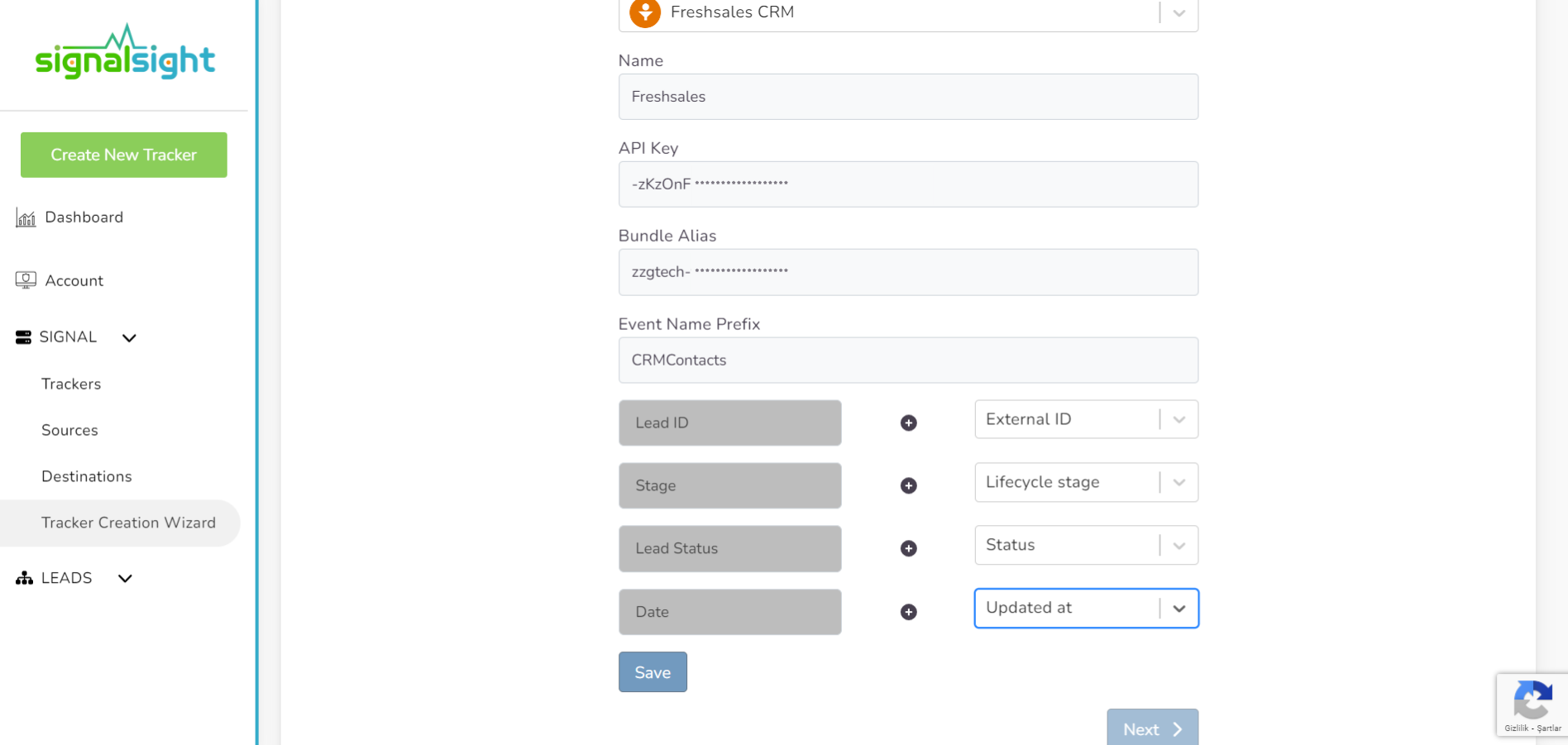
How to Get API Key and Bundle Alias?
In your FreshSales dashboard, go to the following sections in order:
- Admin Settings
- Website Tracking and APIs
- API Settings
- API Authentication
After completing the recaptcha step under the API Authentication section, you can obtain your API Key and Bundle Alias codes.
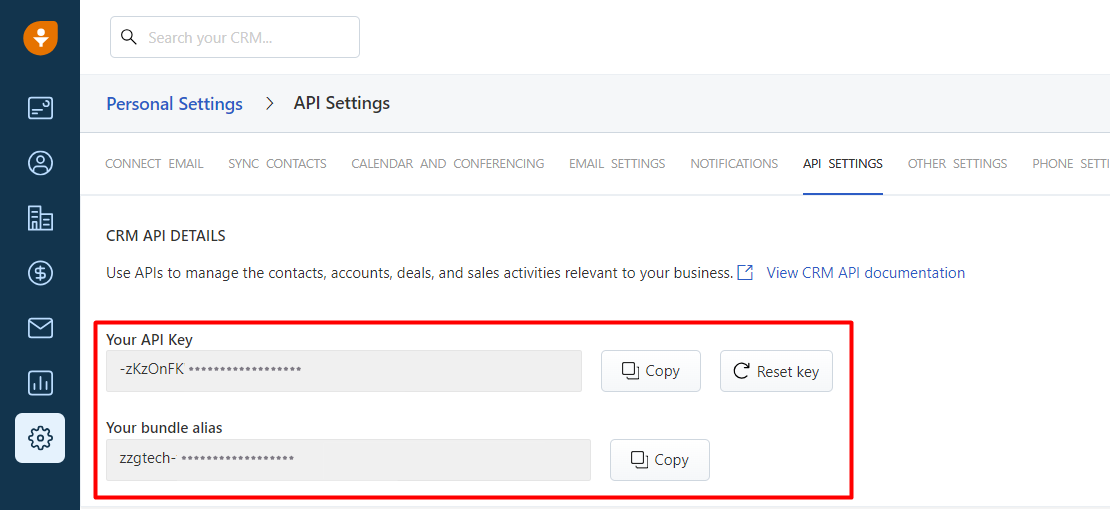
You can use the API key and Bundle Alias information provided here in the steps for creating SignalSight sources.
Choosing a Destination
In the second step of the wizard, you will create a destination. You should create Meta Conversions Api as destination type for Conversion Leads. Here you are presented with 2 different methods. If you want, you can create Pixel and Meta CAPI destinations with the Save button by entering the pixel id and access token information. In addition, if you have pixel access, create the destination by selecting the account you will access via the Connect Facebook CAPI button and the pixel below it.
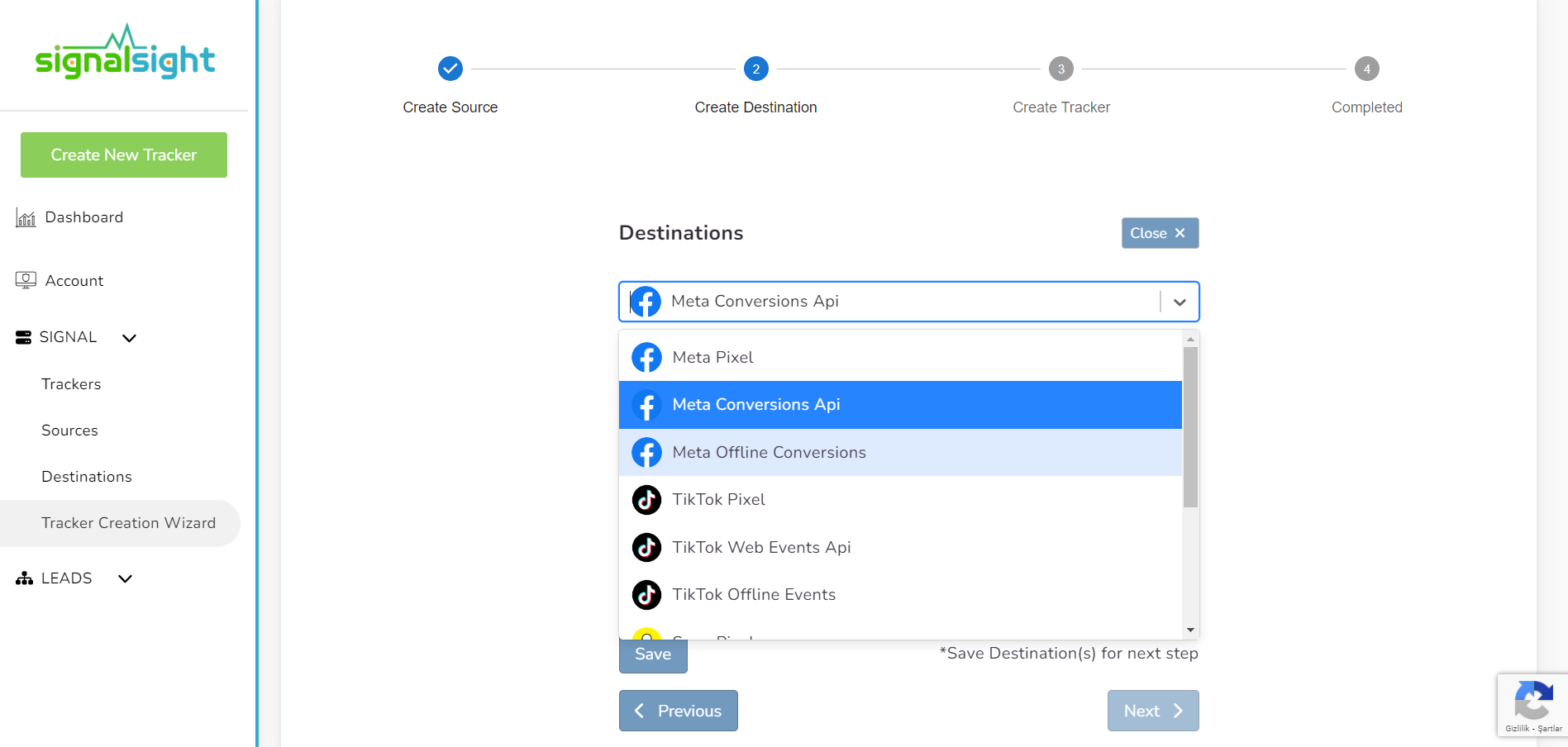

In this step of the Wizard, you can give your tracker a name, view the selected source and destination just below, browse the summary, and complete the process.
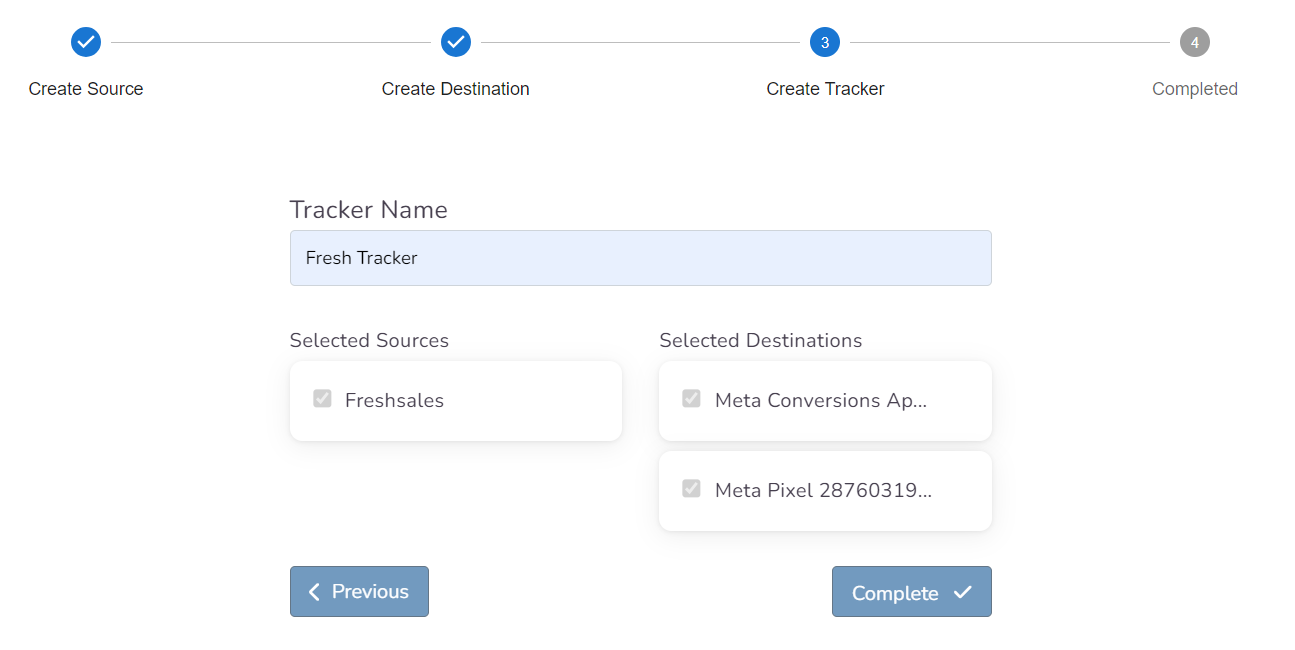
With the completion of the tracker, you can view your source and destination on the tracker detail screen.
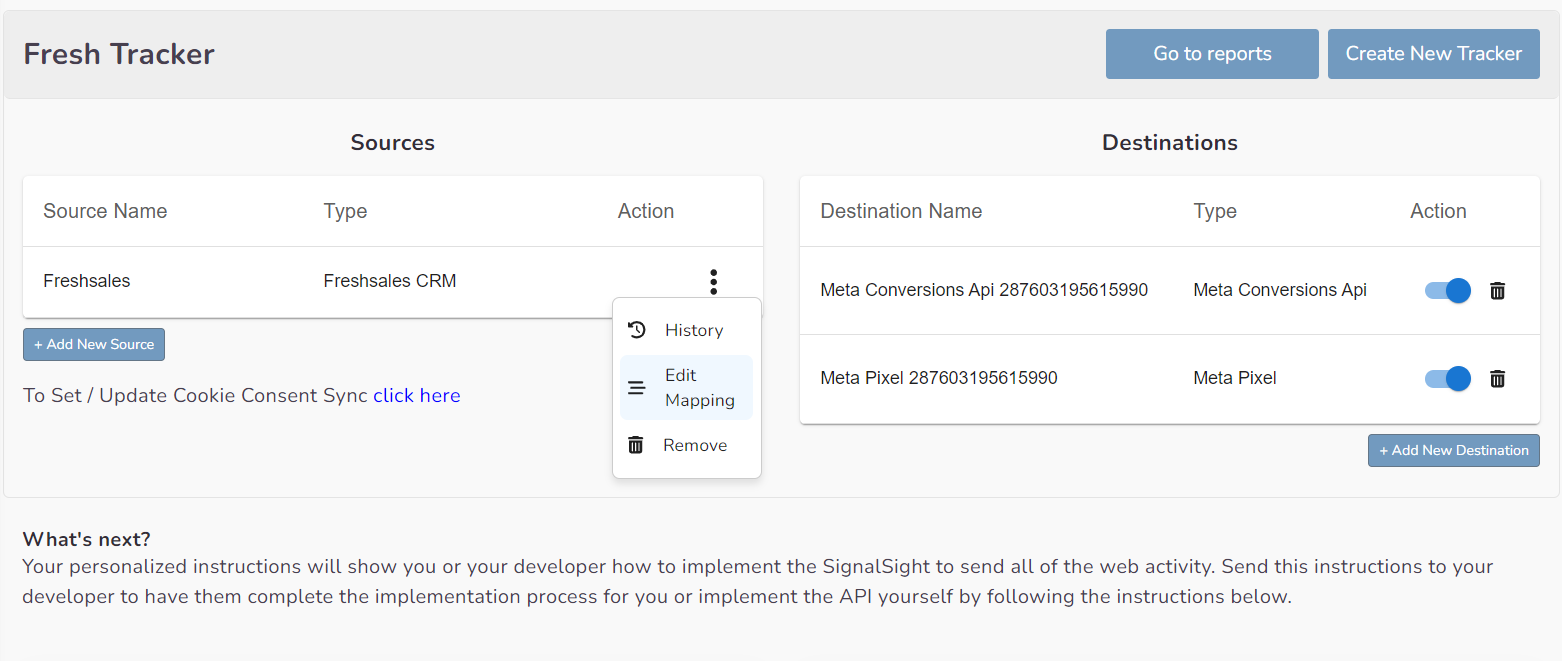
You can enter your Tracker at any time to update the mapping you've done in your CRM source, view data history with the history feature. Additionally, with the "Edit mapping" you can not only update the mapping but also modify the CRMContacts prefix that will precede your event names.