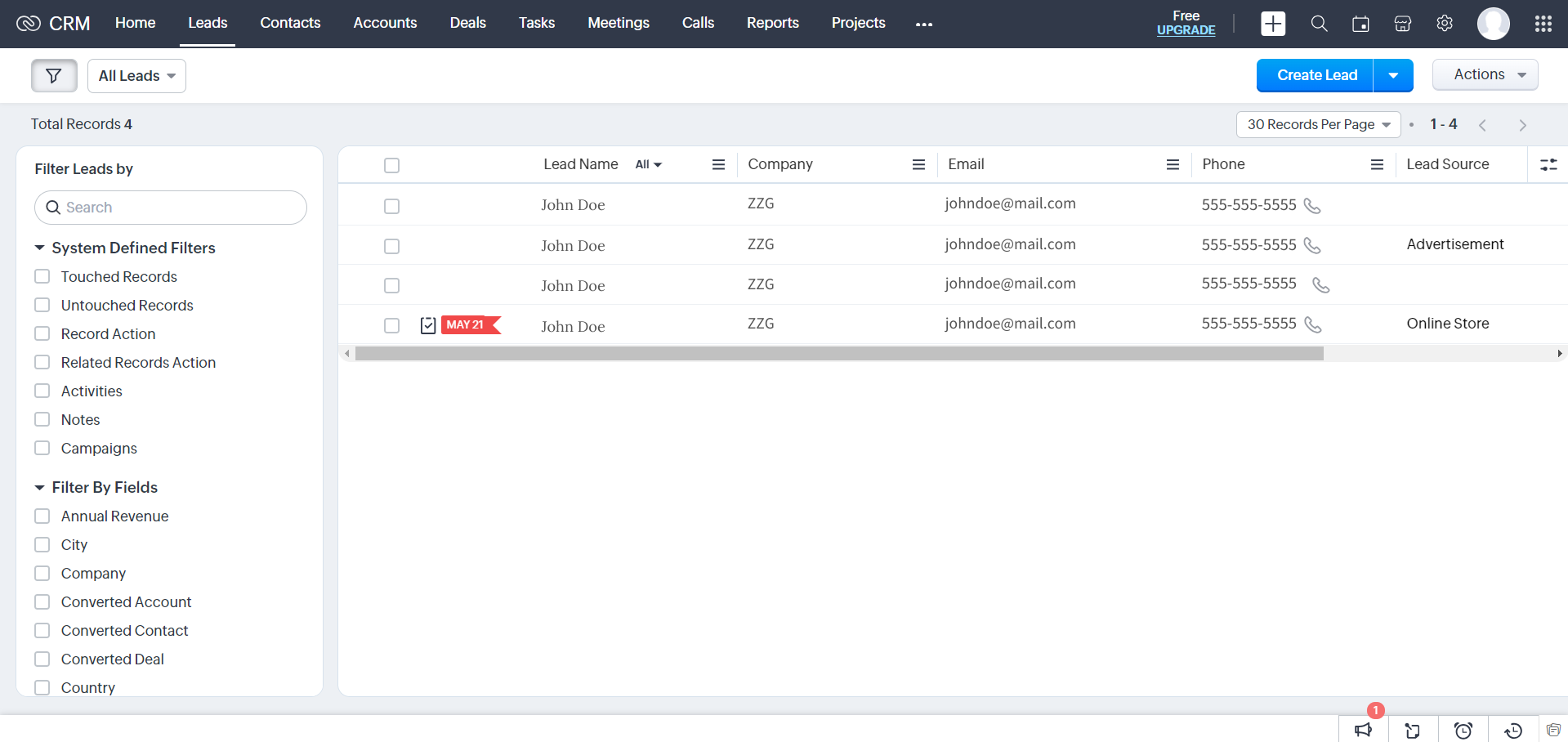Conversion Lead by SignalSight for Zoho CRM
With SignalSight Lead, you have the opportunity to optimize your lead flow by leveraging various CRM applications, particularly Zoho. Utilize your leads on any preferred platform and expand your sources and destinations.
Getting Started
To integrate Zoho into SignalSight Lead, begin by accessing the "Leads Creation Wizard" within the Lead section of the left sidebar menu. On the subsequent screen, you'll encounter a source and destination framework.
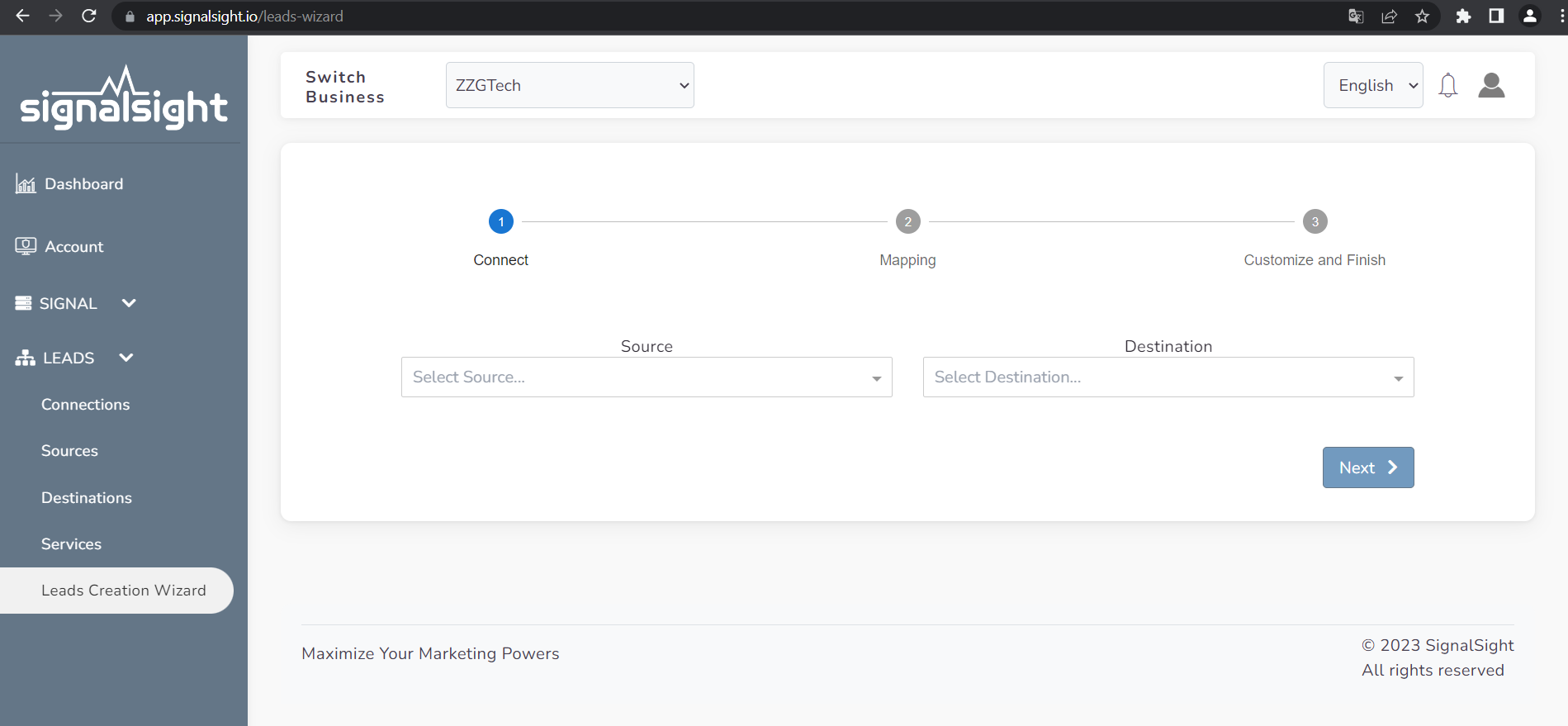
Facebook Lead as Source
By selecting Facebook Lead as the source, we determine the origin of future leads. Through the Connect Facebook feature, you can establish a connection with your Facebook account and specify the desired page and its associated forms that you wish to access.
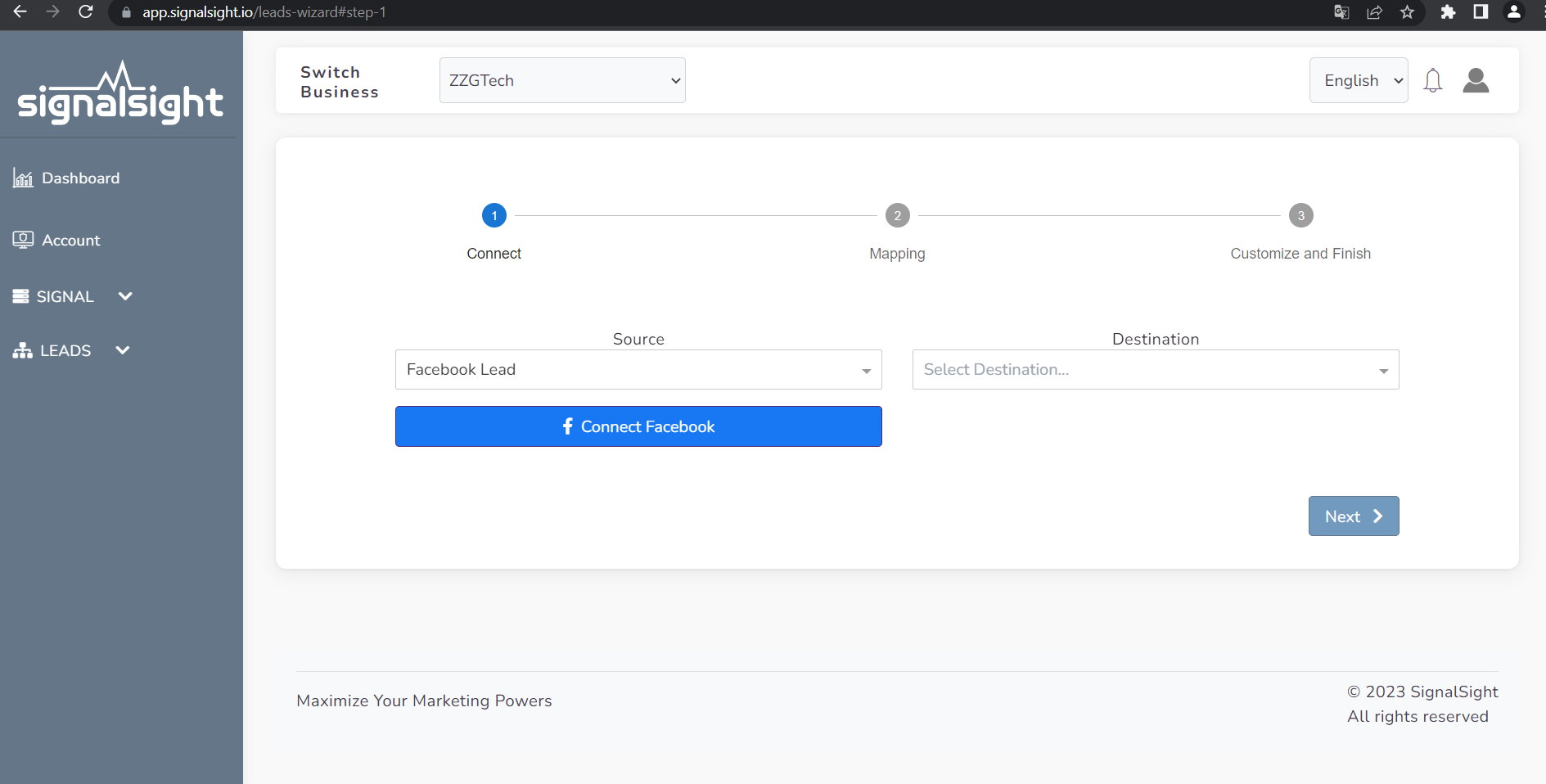
Once access has been granted, the popup screen will close, and you can proceed with a screen similar to the one depicted below. At this stage, you have the option to select your desired page or pages from the first input field. To swiftly include all your forms, you can either choose the desired forms from these pages using the input field directly below or select "Select All".
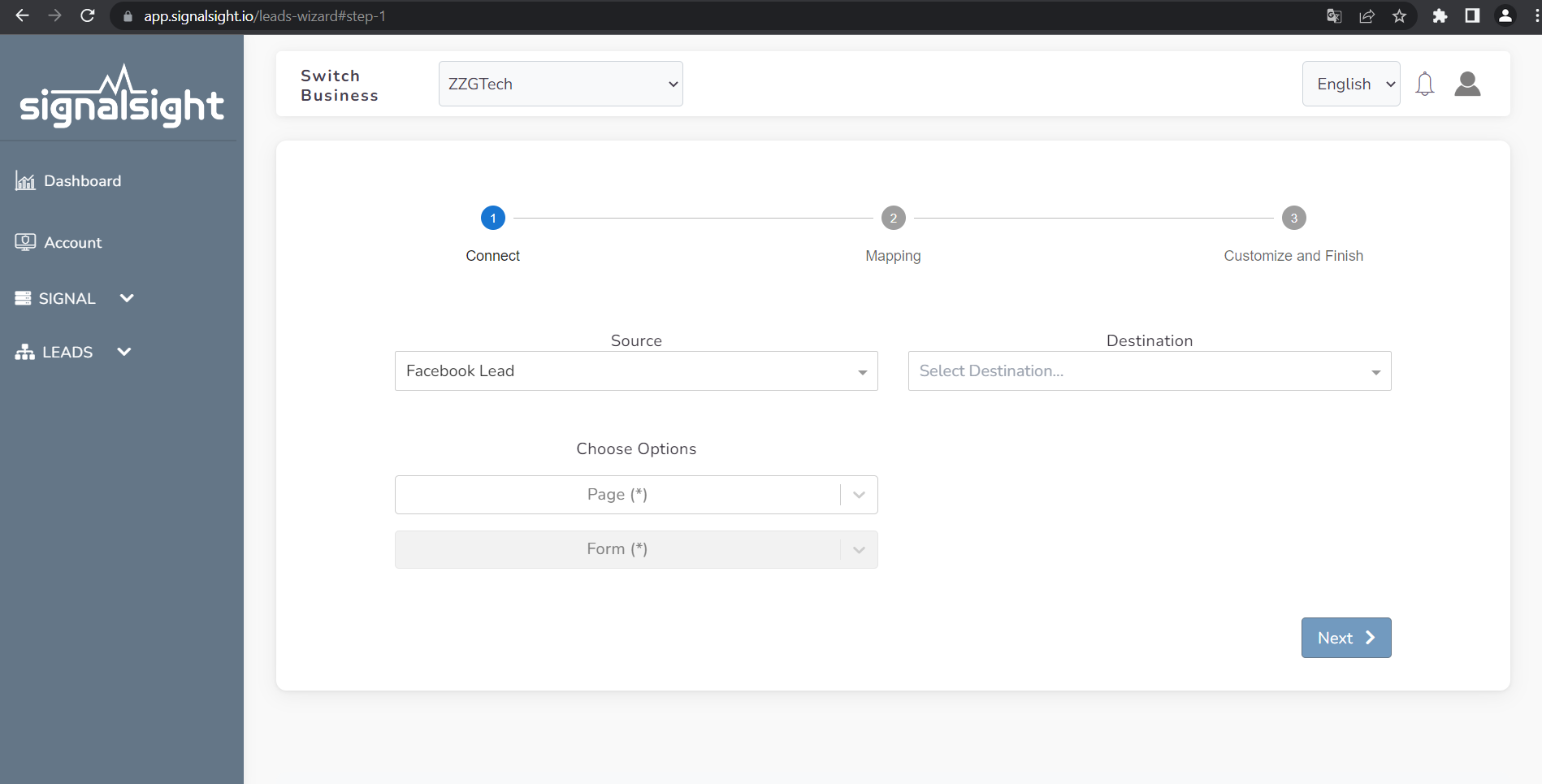
With the selection of your forms and pages, the source process in the first step of the wizard is completed.
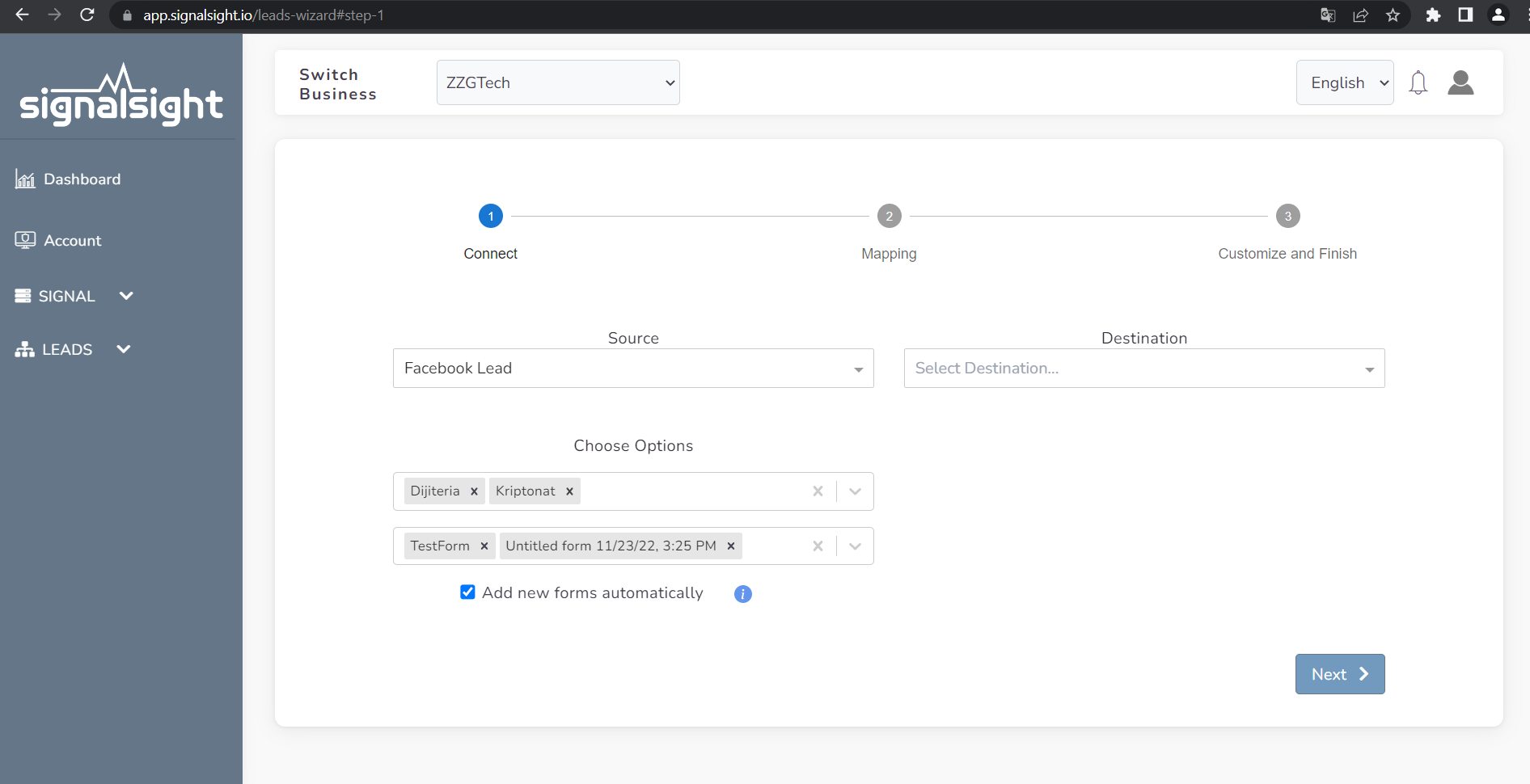
Zoho as Destination
The next step is to proceed by choosing Zoho CRM as the destination. In this section, you will encounter a structure similar to that of the source selection. Once Zoho CRM is chosen, you can proceed with the login and access procedures by clicking the "Zoho Login" button.
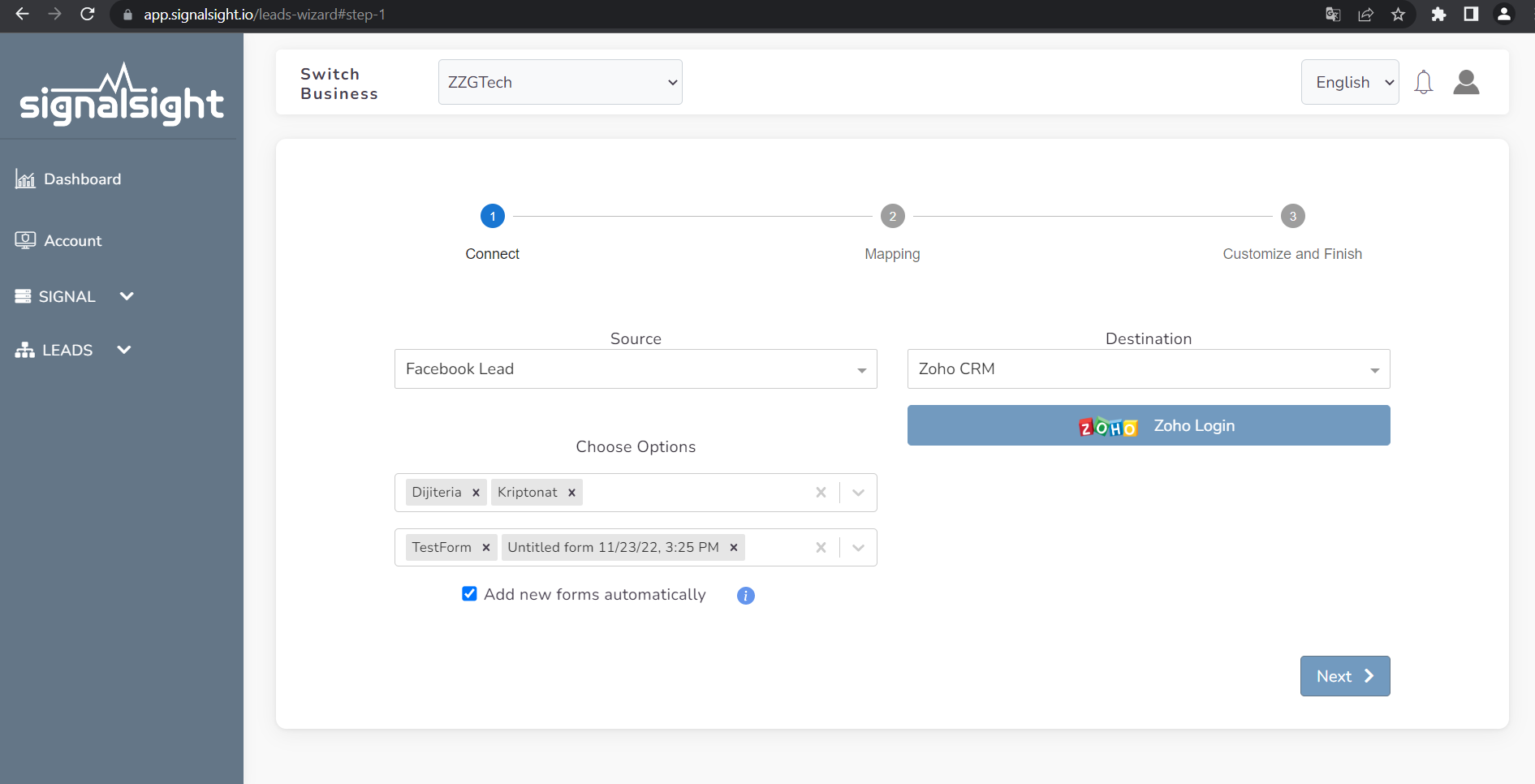
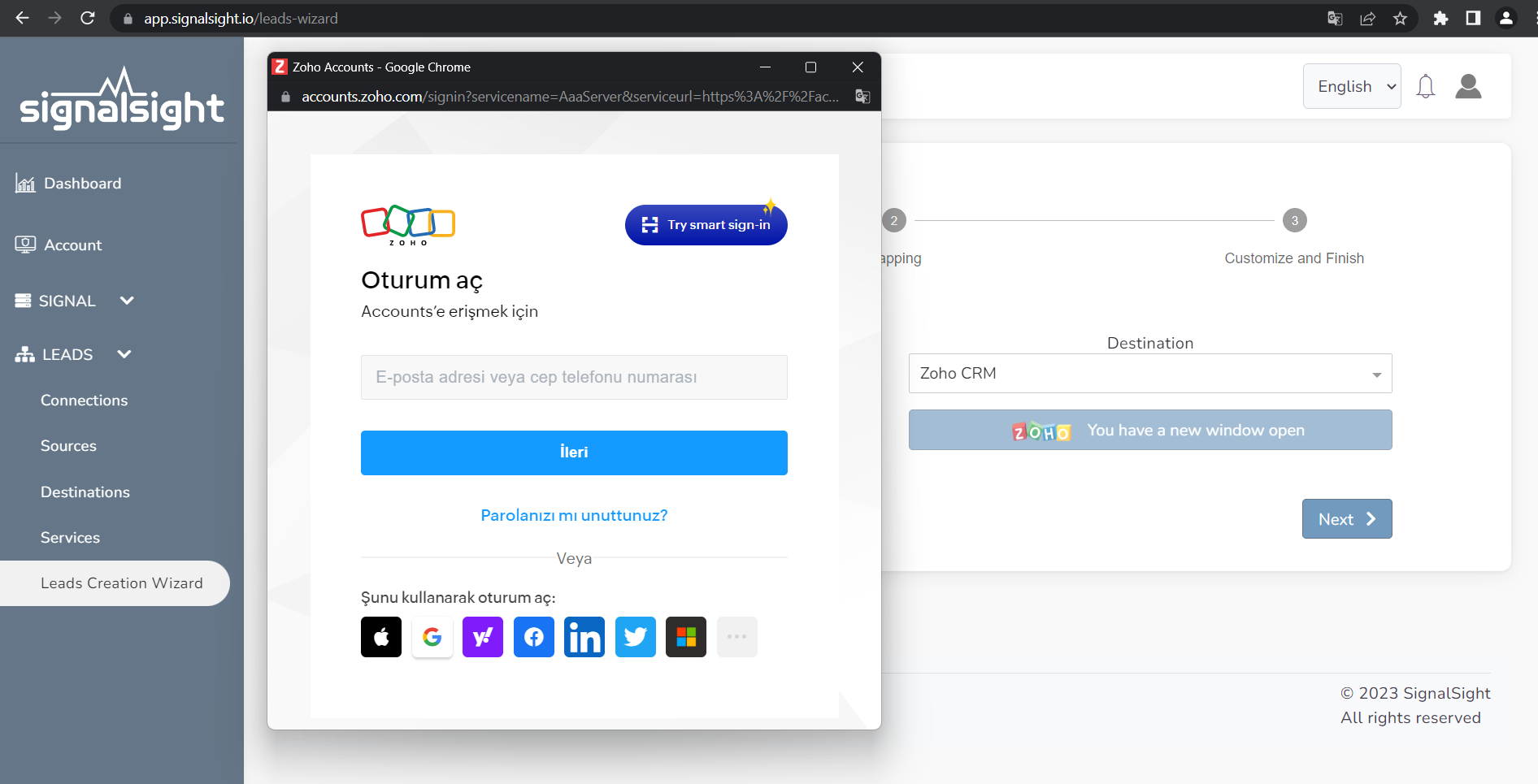
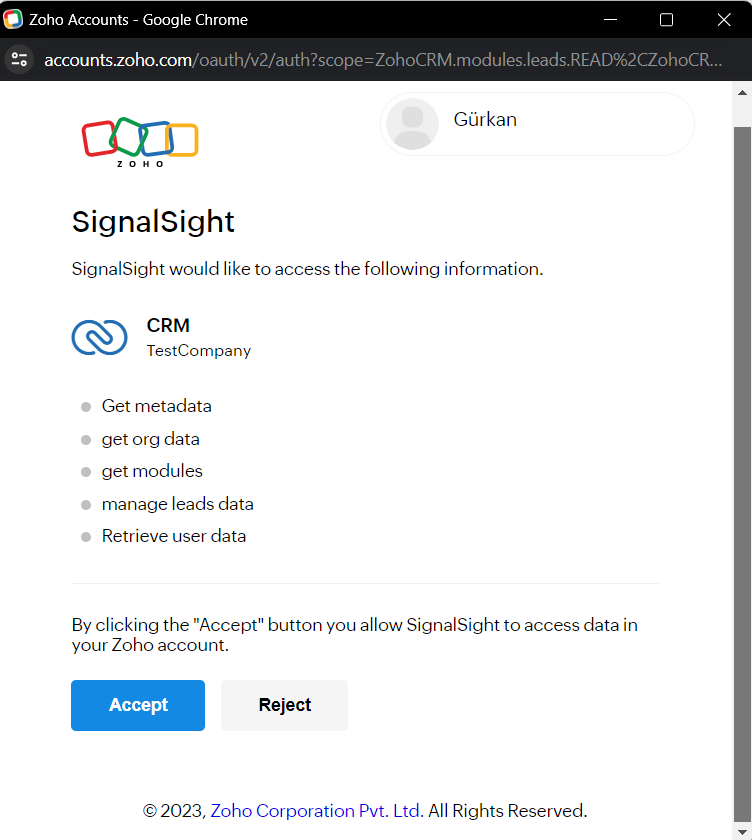
Mapping
Once you have made the Zoho connection, click the Next button to proceed to the next step. You will perform mapping on the new screen that comes up. You can map the data from the Facebook Leads in the Source to the fields you deem appropriate in your Zoho CRM. In addition, you have the opportunity to customize these fields with some value input and functions during mapping.
For example, while mapping the firstname selected from the source fields to the fullname from the destination fields, you can first hash the lead data with lowercase and then with SHA256. With Default value you can input a default value, for example “undefined”. Thus, the mapping process is completed.
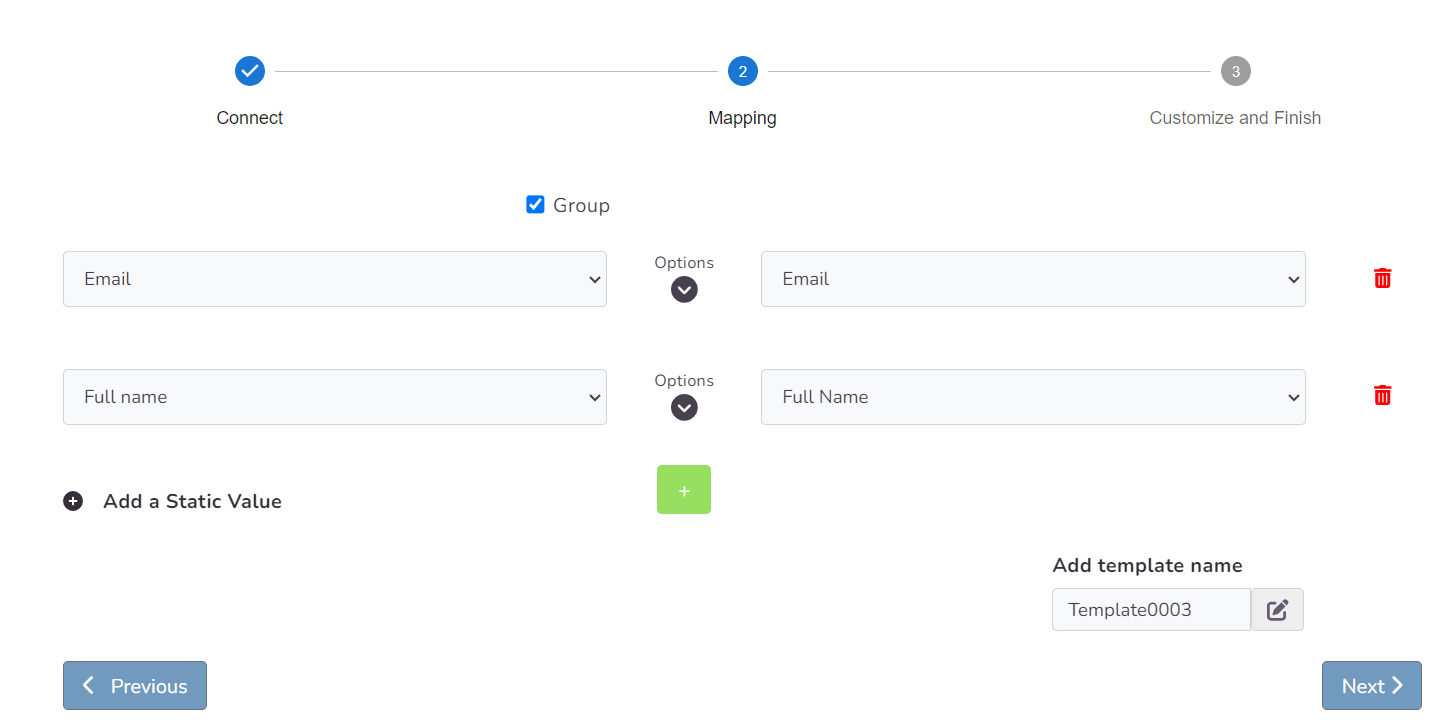
Completing the Connection
Once the mapping process is completed, you can finalize the remaining steps on the customization screen and assign a name to your connection. This marks the completion of the connection process, and you will be redirected to the connection page. Your connection is now ready! You can click on the corresponding entry at any time to view the connection details and access all the relevant information.
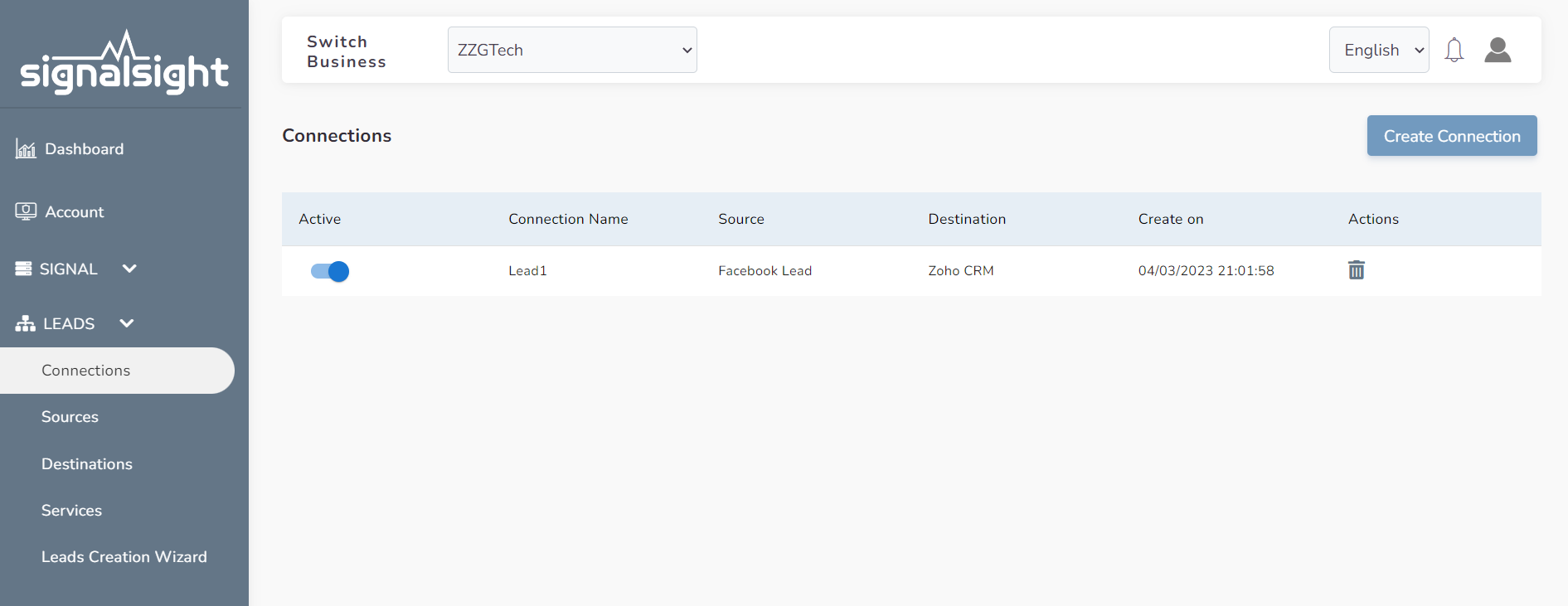 After all integration is completed, leads from Lead Facebook forms will start to be reflected in your Zoho CRM panel.
After all integration is completed, leads from Lead Facebook forms will start to be reflected in your Zoho CRM panel.