Odoo Conversion Leads
Odoo CRM is a comprehensive customer relationship management platform that streamlines interactions, centralizes customer data, and enhances communication channels for businesses. It offers a user-friendly interface, customization options, and integration capabilities, empowering companies to efficiently manage leads, pipeline, and customer interactions throughout the entire sales cycle.
Through Signalsight's Odoo CRM source, you gain the opportunity to leverage leads within your CRM effectively across various desired destinations, ensuring a more successful utilization of your leads.
Get Started
Firstly, we can begin by logging into your Signalsight account. If you don't have a Signalsight account yet, you can easily create one through this link. With a quick and simple wizard consisting of a few steps, you can complete the Conversion Lead process.
Creating a New Tracker
Conversion Leads solution can be utilized by either adding a new source to an existing tracker or creating a new tracker altogether. To benefit from the Conversion Leads solution by creating a new tracker, follow these steps:
- From the left-hand menu, navigate through Signal > Trackers.
- Click on the "Create Tracker" button located in the top-right corner to initiate the wizard.
This process will allow you to set up a new tracker where you can integrate and utilize the Conversion Leads solution.
Odoo CRM Source Creation
The first step involves creating a Source within the Signalsight platform, where we select Odoo CRM from the various available sources. To connect to Odoo CRM, we'll need the Base URL, Database, Username (Mail), and finally, the token information. If you're unsure how to obtain this information, you can refer to the section titled "How to Get Base Url, Database, and Token?" Once you've gathered this information and filled in the necessary fields, you can proceed by clicking the "Connect" button to initiate the mapping process for the source.
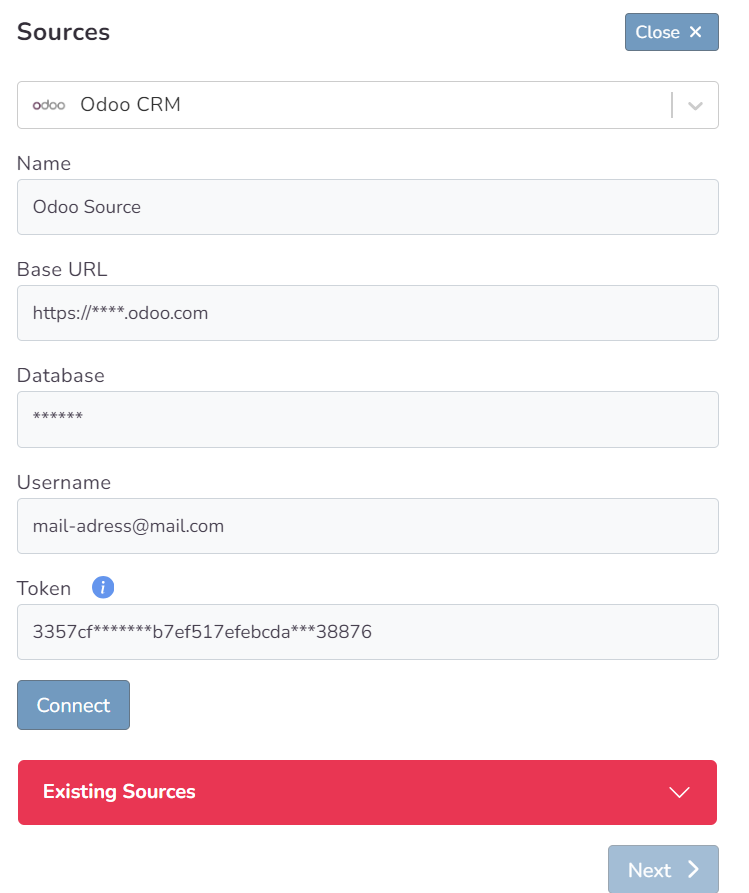
How to Get Base Url, Database and Token?
To discover your Base URL in Odoo CRM, simply log in to your Odoo account, and you can copy the initial section of the URL. So a url like https://*****.odoo.com will be your Base url.

After clicking on the icon in the top right corner, navigate to the "Preferences" section in the menu to access the username and token information.
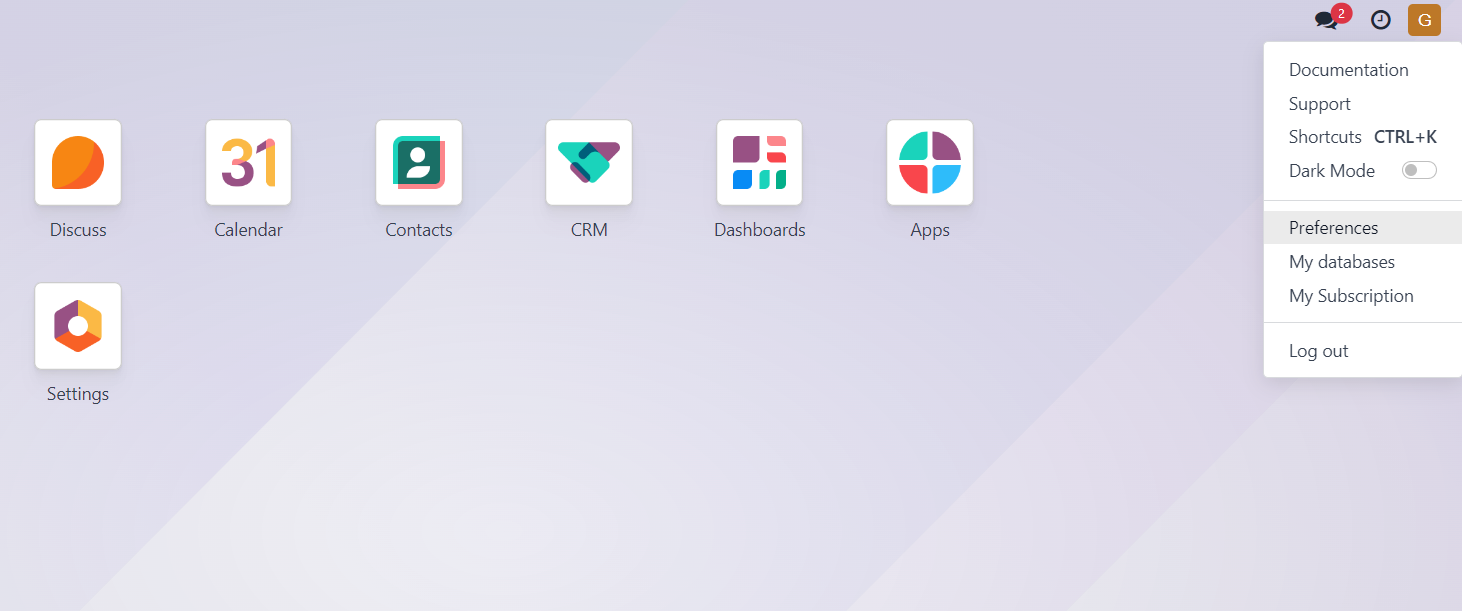
The Email information on the first screen that opens is also your Username information. For token information, go to the 2nd tab Account Security in the Preferences popup.
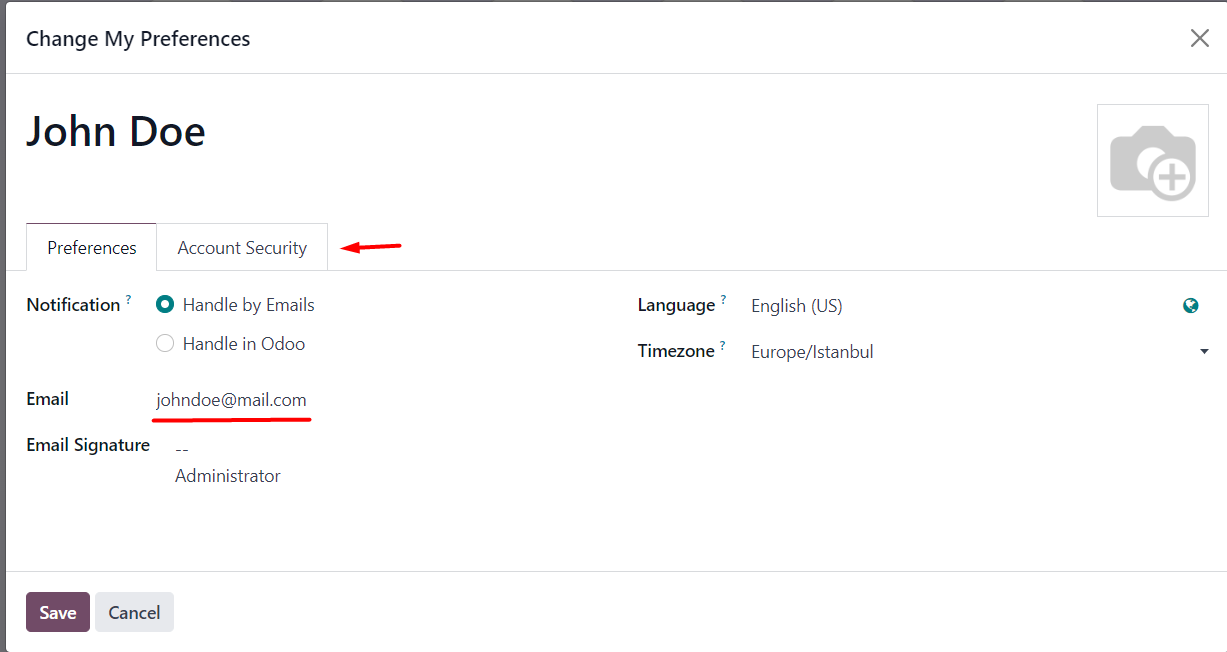
Head to the "API Keys" section under the second tab, and create a new token by using the "New API Key" button. Remember, since you won't be able to retrieve the token later, ensure you save it in a secure location. After assigning a name to the token, save it accordingly.
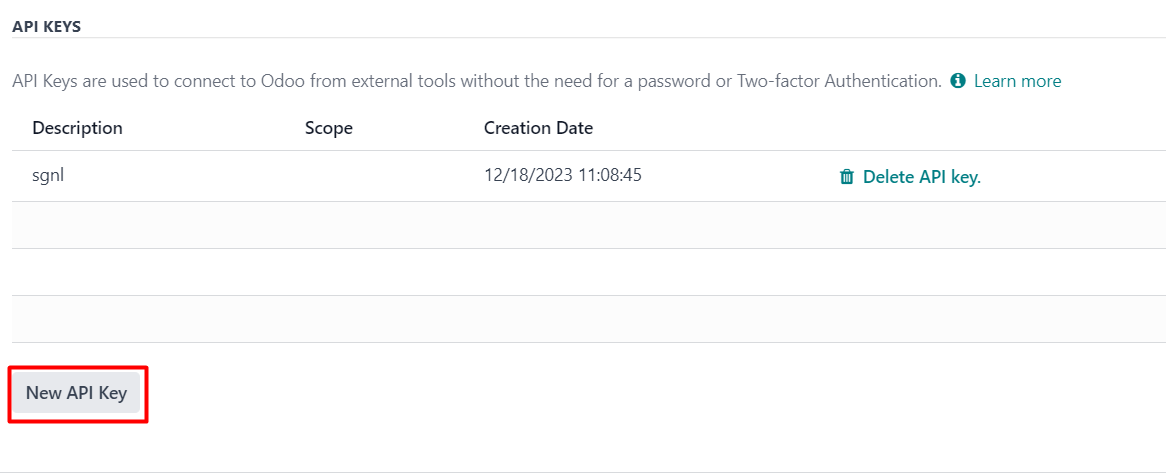
"My Databases" section contains your database information. Simply copy the text displayed under "your-database-name" from the screen after clicking on "My Databases" and paste it into the relevant field in Signalsight. This will provide the necessary database information.

Odoo CRM Mapping
You can leave the Prefix field empty if you prefer. In this case, transmissions will use Lead Statuses such as 'Qualified Lead' or 'Junk.' However, if you opt for the 'CRMLeads' prefix, the format will be 'CRMLeads-Junk,' following a structured naming convention. For Conversion Leads, it's crucial to ensure mapping with valid leadgen ID information.
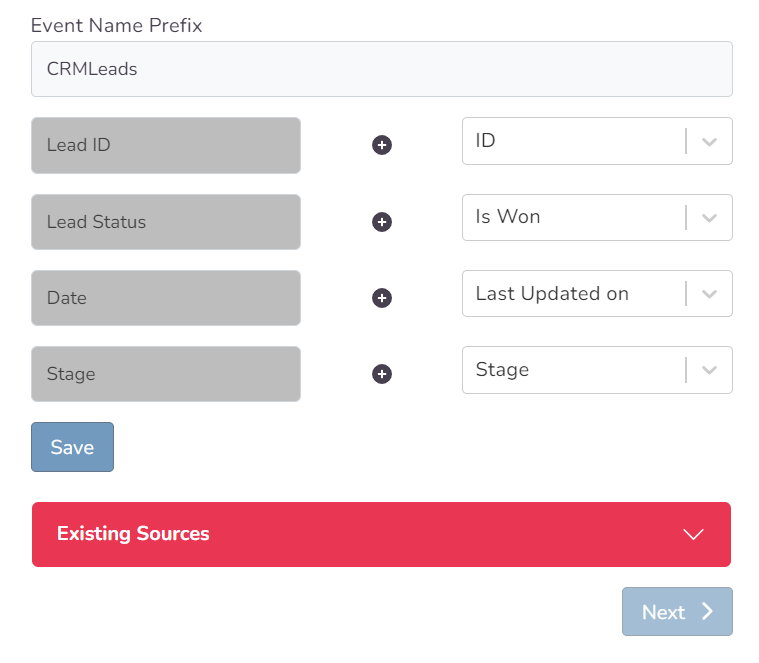
Choosing a Destination and Getting Started with Conversion Leads
During the second step of the wizard, you'll be setting up a destination. Choose "Meta Conversions API" as the destination type specifically for Conversion Leads. You'll encounter two methods: one for creating Pixel and Meta CAPI destinations where you'll input the pixel ID and access token, and another method where, if you have pixel access, you'll select the account to access via the "Connect Facebook CAPI" button and link the respective pixel.
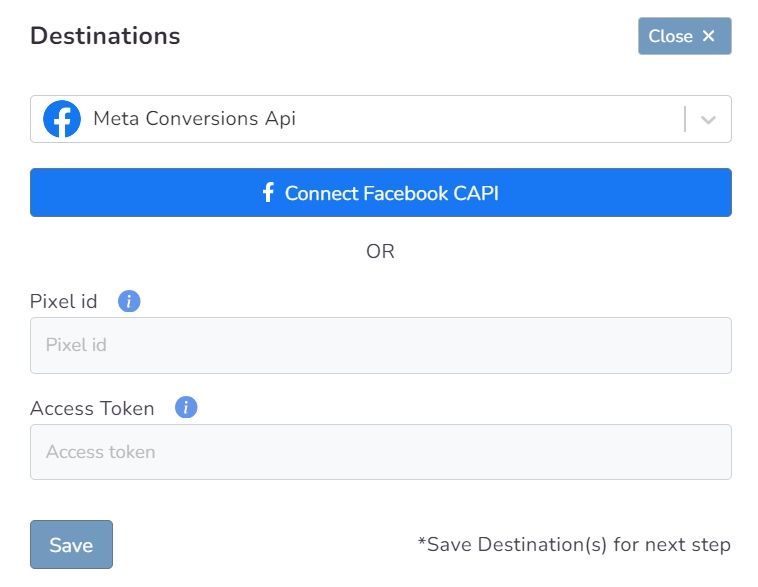
In this step of the Wizard, you can give your tracker a name, view the selected source and destination just below, browse the summary, and complete the process.
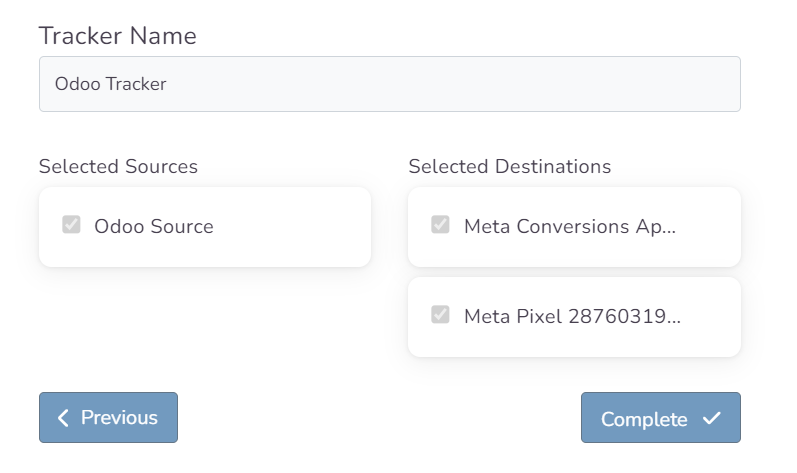
With the completion of the tracker, you can view your source and destination on the tracker detail screen.
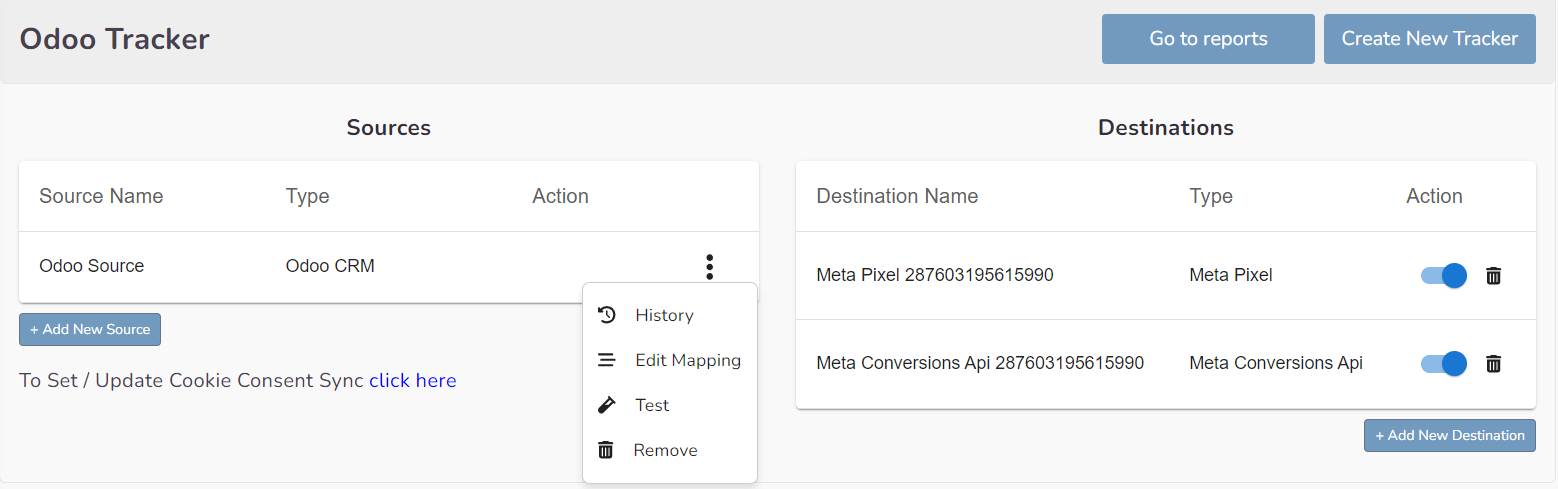
You can enter your Tracker at any time to update the mapping you've done in your CRM source, view data history with the history feature. However, you should not forget that organizing mapping for advertisements whose learning process has been completed may cause this learning process to start over again. Additionally, with the "Edit Mapping" you can not only update the mapping but also modify the CRMLeads prefix that will precede your event names. Through the testing feature, it displays an example lead data if there's been a lead generated within the last 7 days.
The Validation Phase
Monitoring CRM events
- Once CRM events start flowing you will enter a validation phase, typically lasting 7 days
- During this phase you will work closely with Facebook to identify any errors or issues which may be identified
- All errors must be corrected before you can exit the validation phase and proceed to mapping events to your sales funnel
Validation Phase Exit Requirements
- Your CRM events must provide maximal coverage of all Facebook-generated leads. For example, if 100 leads are generated in a day, then your CRM events for that day should endeavor to cover all of those leads
- We recommend you send at least 3-4 distinct CRM events so that the model can learn a more complete view of your sales funnel. Minimally, you must send in at least 2 events:
- - the initial lead corresponding to a FB-generated lead
- - a target CRM event for which you most want to optimize
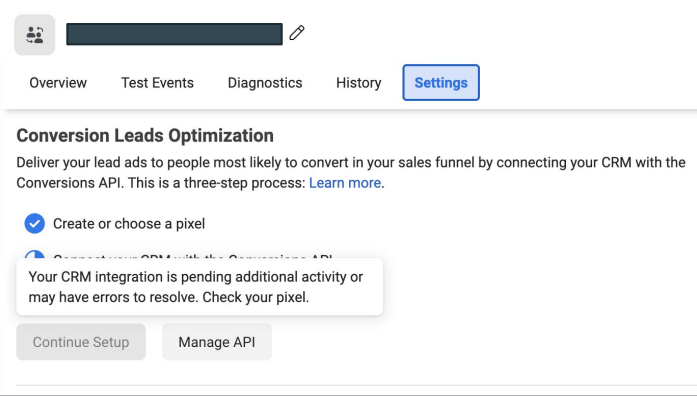
Define Your Sales Funnel
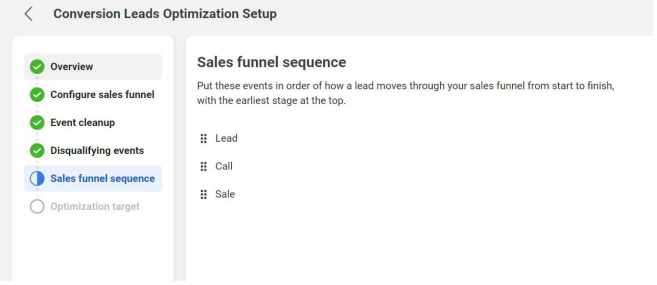
The “Continue Setup” button will be enabled in Events Manager Settings after you’ve exited the validation phase
In each of the sections above, identify CRM events:
- ﹘ that are not events in your sales funnel
- ﹘ that are disqualifying events
- ﹘ and the sequence in which they occur in your sales funnel
The last step in the integration process is to identify the earliest event in your sales funnel you want to optimize toward
The optimization target need not be the final event in your sales funnel, rather the depth you most want to attract audiences
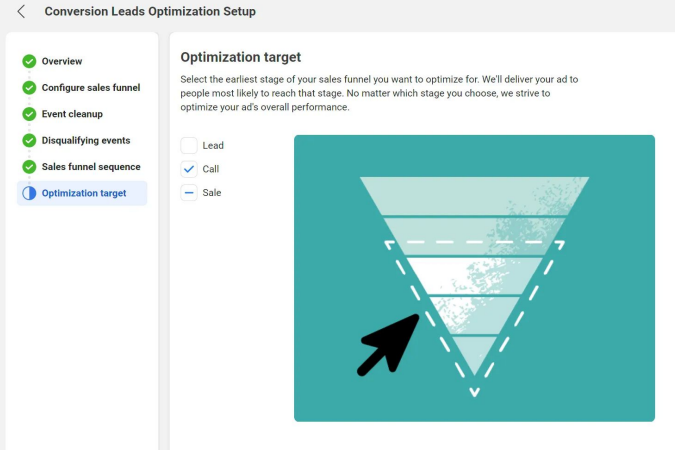
Run Conversion Leads Campaigns
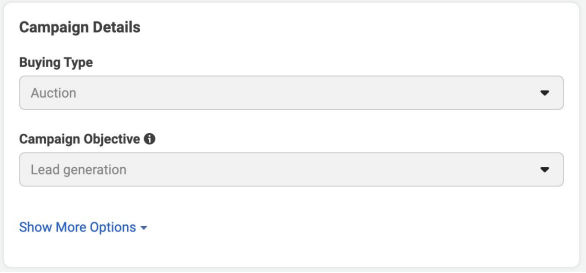
Campaign: Specify the “Lead generation” objective
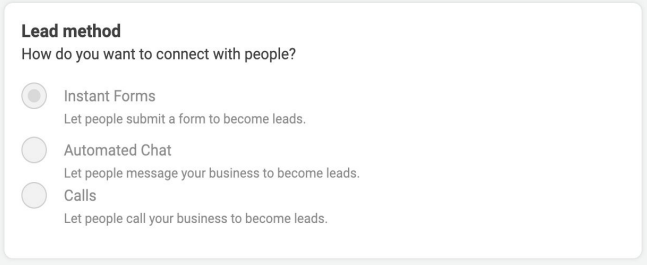
Ad Set: use an Instant Form for higher quality leads
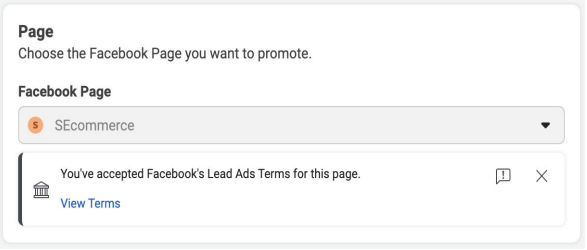
Ad Set / Ad: Choose the Page for associating leads
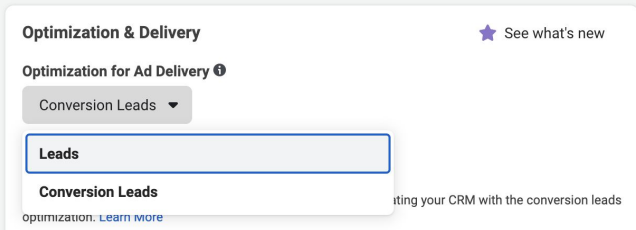
Ad Set: Choose the “Conversion Leads” optimization
