Bitrix24 Source Guide
Bitrix24 CRM is an all-in-one platform designed to streamline business operations by offering tools for sales, marketing, and customer management. It provides a centralized space for communication, task management, and automation, helping businesses improve efficiency and collaboration.
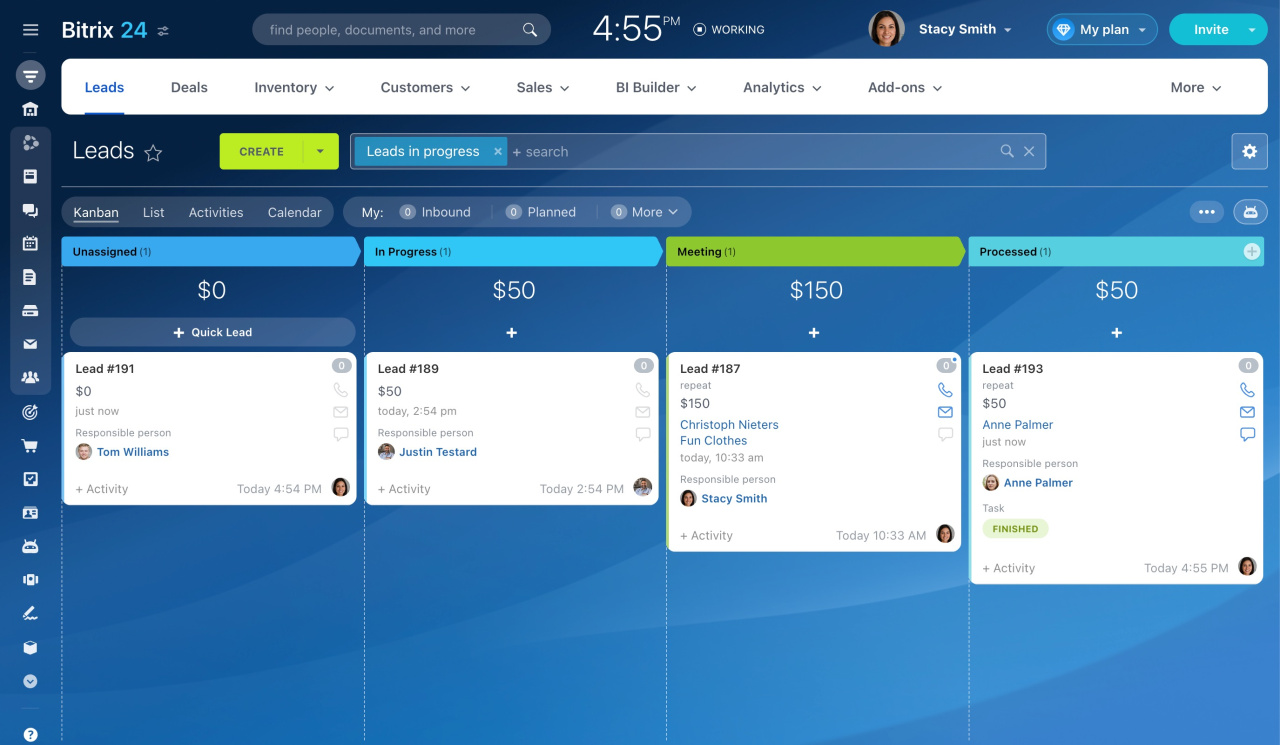
Get Started
With SignalSight, you can seamlessly integrate your Bitrix24 lead records to streamline data management and optimize your marketing efforts. By connecting Bitrix24 as a source, you can leverage your CRM data for a variety of use cases across different platforms and destination types, enhancing your ability to engage with customers and analyze performance effectively.
Creating a New Tracker
The first step is to create an account on SignalSight. Once registered, the platform will guide you through a setup wizard. On the source selection screen in Step 1, choose Bitrix24 as your source.
Bitrix24 CRM Source Creation
Next step, provide the Bitrix24 URL from your panel and click on the "Connect With Bitrix24" button that appears to securely connect your account.
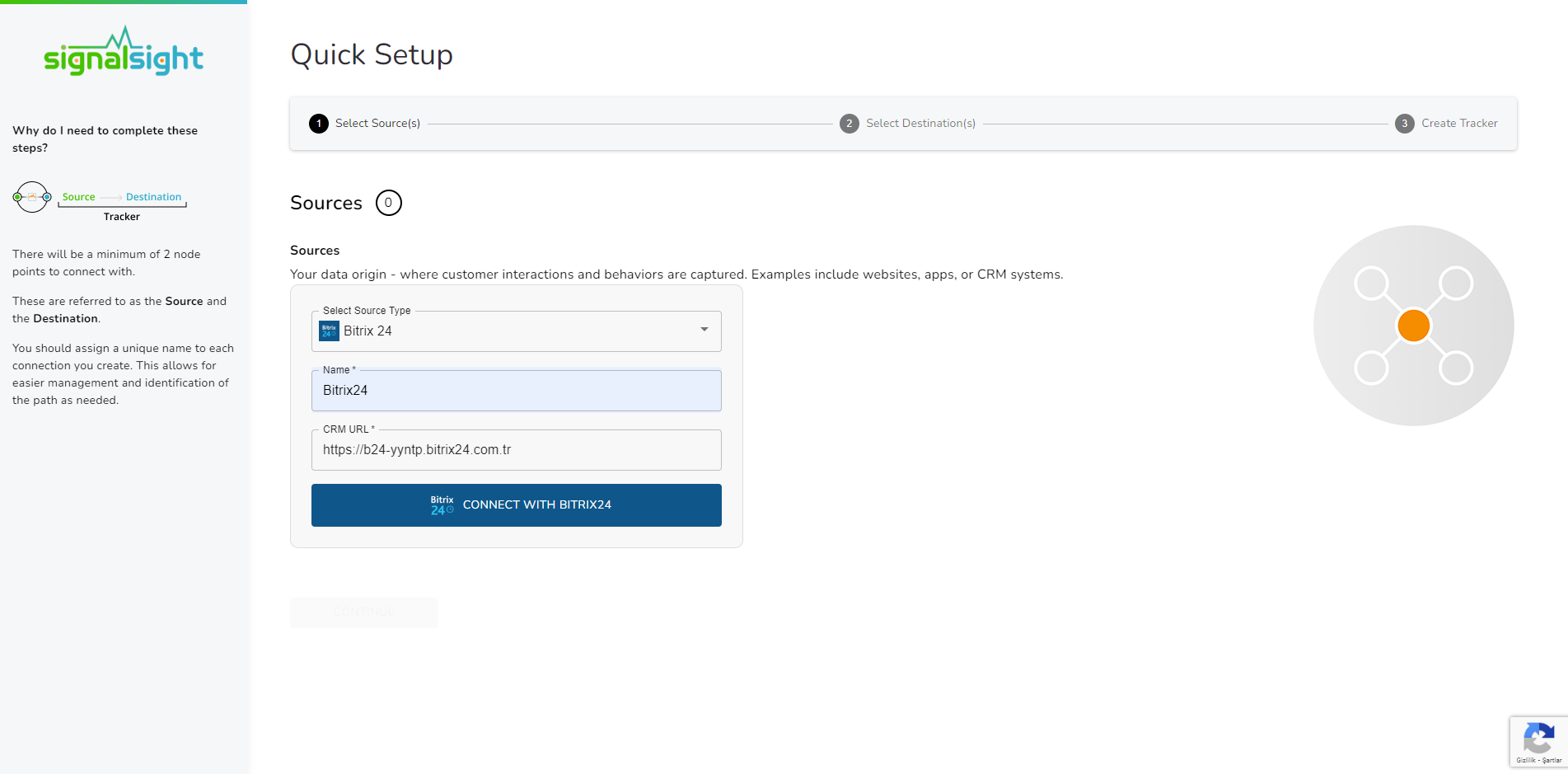
Ensure you grant the necessary permissions during the authentication process. Once this authentication is complete, you'll be ready to proceed to the source mapping stage.
Bitrix24 CRM Mapping
After establishing the connection, you'll need to map key fields, such as Leadgen ID, Status, and Date, to complete the source setup.
Leaving the Prefix field blank allows transmissions to use default Lead Statuses such as 'Qualified Lead' or 'Junk.' Opting for the 'CRMLeads' prefix results in a structured naming convention like 'CRMLeads-Junk.' For Conversion Leads, ensure accurate mapping with valid leadgen ID information is in place.
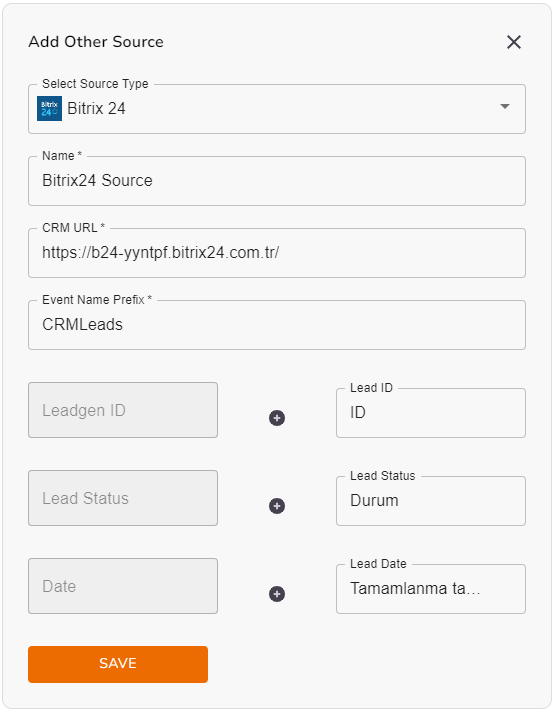
Choosing a Destination
In Step 2, you can connect your data to various destination types, including advertising platforms, analytics tools, or other third-party apps.
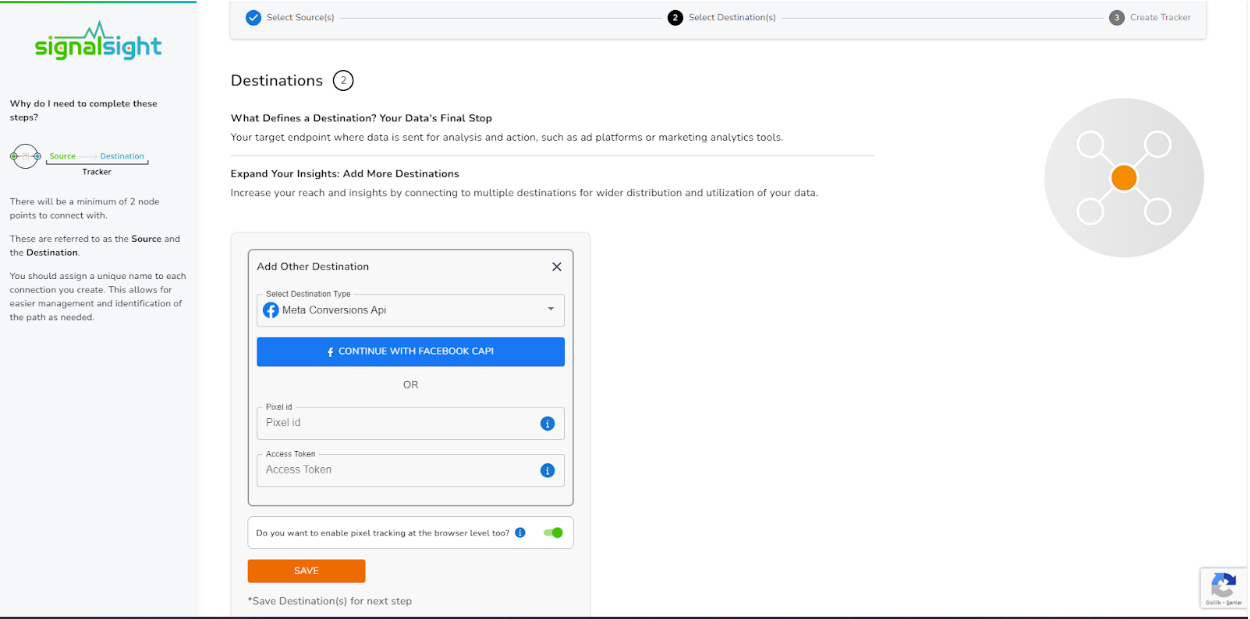
In this step of the Wizard, you can give your tracker a name, view the selected source and destination just below, browse the summary, and complete the process.
With the completion of the tracker, you can view your source and destination on the tracker detail screen.
You can enter your Tracker at any time to update the mapping you've done in your CRM source, view data history with the history feature. However, you should not forget that organizing mapping for advertisements whose learning process has been completed may cause this learning process to start over again. Additionally, with the "Edit Mapping" you can not only update the mapping but also modify the CRMLeads prefix that will precede your event names. Through the testing feature, it displays an example lead data if there's been a lead generated within the last 7 days.
