Vtiger Source Guide
Vtiger CRM stands as a powerful system crafted to optimize business operations, offering a wide array of tools catering to sales, marketing, and support functions. Its Lead module serves as a central hub where users can seamlessly capture, monitor, and oversee potential clients across the sales pipeline. This empowers businesses to implement highly efficient lead nurturing techniques and enhance conversion strategies.
Get Started
You can leverage the power of Vtiger CRM through Signalsight. To begin, you'll need to log in to your Signalsight account first.
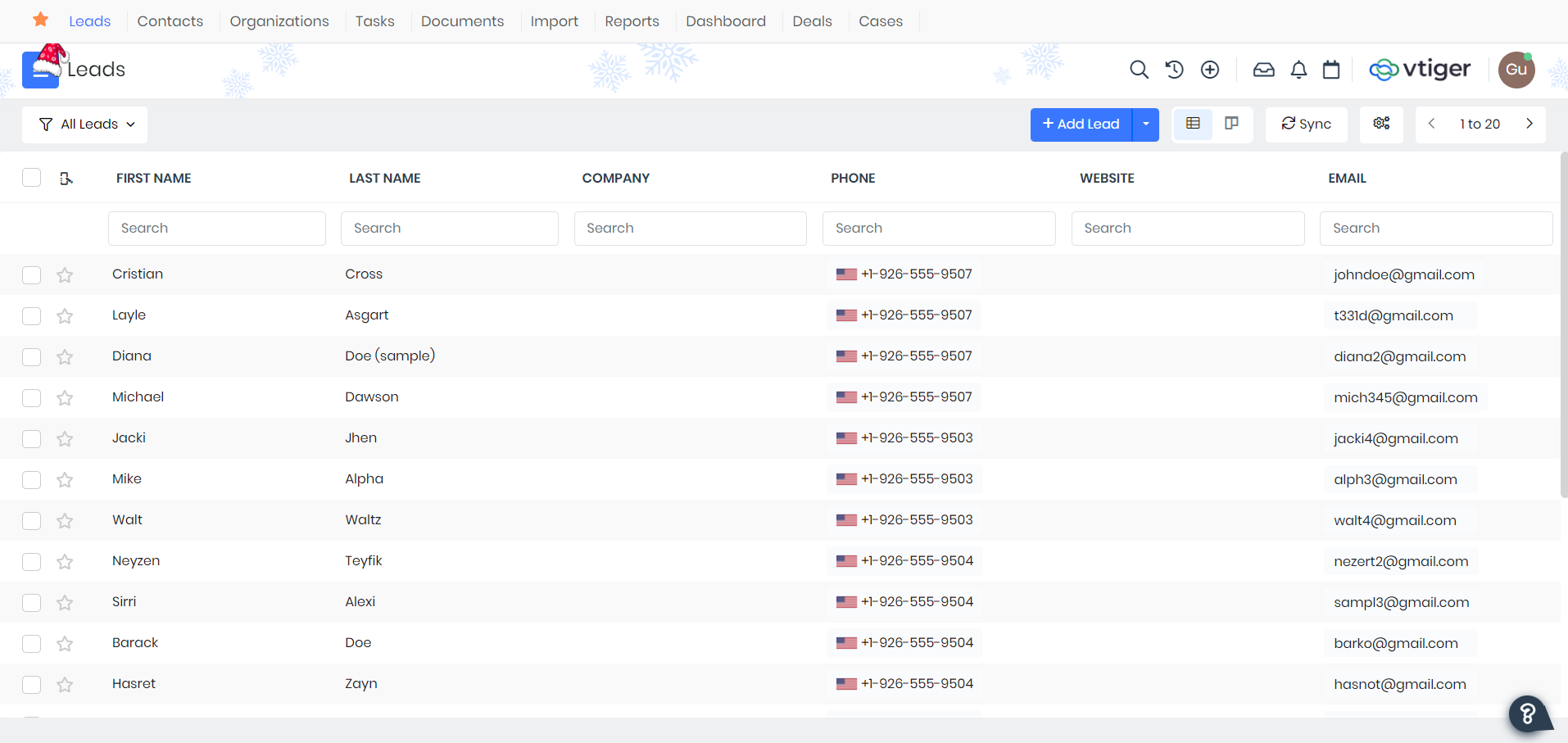
Creating a New Tracker
To navigate to the 'Trackers' section, start by selecting 'Signal' located in the left-hand menu. Within this section, you'll find the 'Trackers' option. Clicking on 'Trackers' directs you to a new page. At the top-right corner of this page, locate and click the prominent 'Create Tracker' button. This action triggers a step-by-step wizard explicitly tailored for generating a fresh tracker.
Vtiger CRM Source Creation
In the opened wizard, the first step is to create a source for the Tracker. You can click on the 'Add Source' button next to the 'Sources' heading or select an existing source if available in the 'Existing Sources' section. Assuming you don't currently have a source, let's proceed by clicking 'Add Source.' Choose Vtiger from the Source Type list. After inputting all the required information, click 'Connect' promptly. If you're unsure where to find details like Username, URL, and Access Key, refer to the next section titled 'How to Get Username, Key, and URL?'
How to Get Username, Key and URL?
To establish a connection with your Vtiger Source on Signalsight, you'll need your Username, Access Key, and URL information. To retrieve your Username and Access Key, click on the profile icon at the top right, then select 'My Preferences' from the menu that appears. As depicted in the image below, you can obtain your Username and Access Key from the displayed screen.
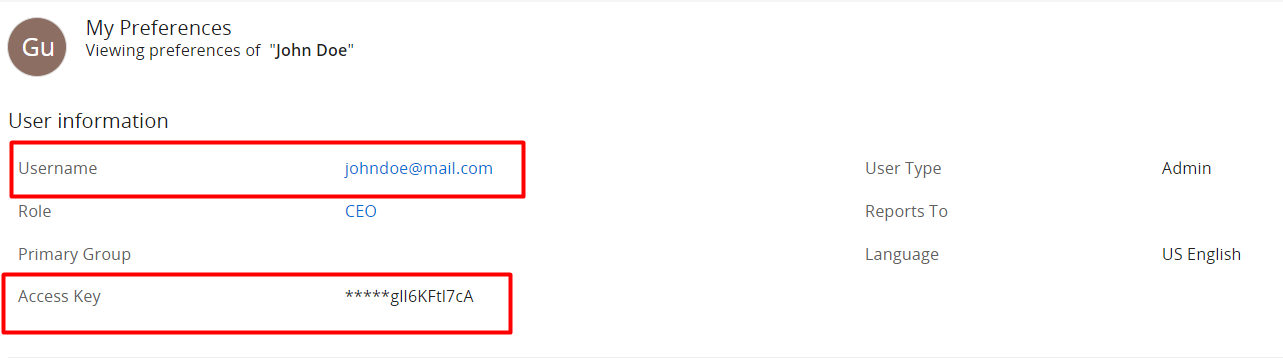
Finally, to acquire the URL, once you're logged into your dashboard, you can retrieve it from your browser's URL field. An example URL structure would appear as follows: https://company.od2.vtiger.com

Vtiger CRM Mapping
After successfully completing your Source connection, you'll encounter new fields, the first of which is the 'Event Name Prefix.' This Prefix helps determine the name received at the beginning of the event signal. You can either leave this field blank to send the signal with a direct name, such as 'Junk,' or configure it with an additional Event Name, transforming it into something like 'CRMLeads-Junk.
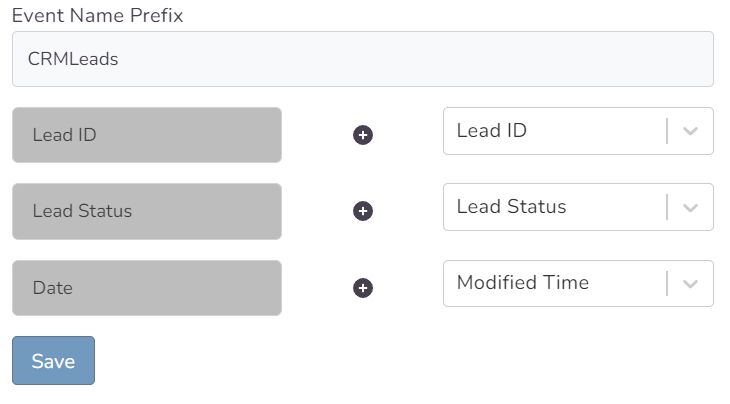
Choosing a Destination
Here, you can decide which destination or destinations you'll connect to your chosen Salesforce resource. By using one or multiple destinations simultaneously, you can easily enhance your functionality. Once you've filled in the relevant fields for your chosen destination (or used automatic setup if available), complete the destination step to proceed to the next stage.
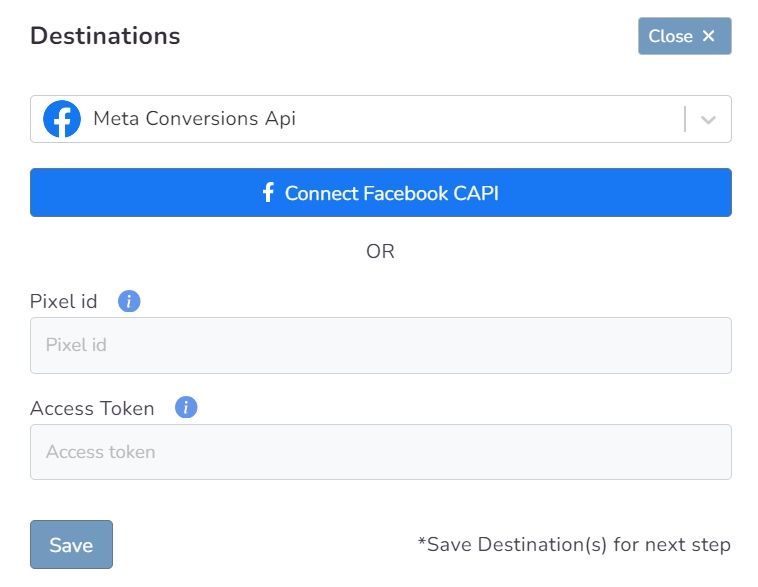
In this step of the Wizard, you can give your tracker a name, view the selected source and destination just below, browse the summary, and complete the process.

With the completion of the tracker, you can view your source and destination on the tracker detail screen.
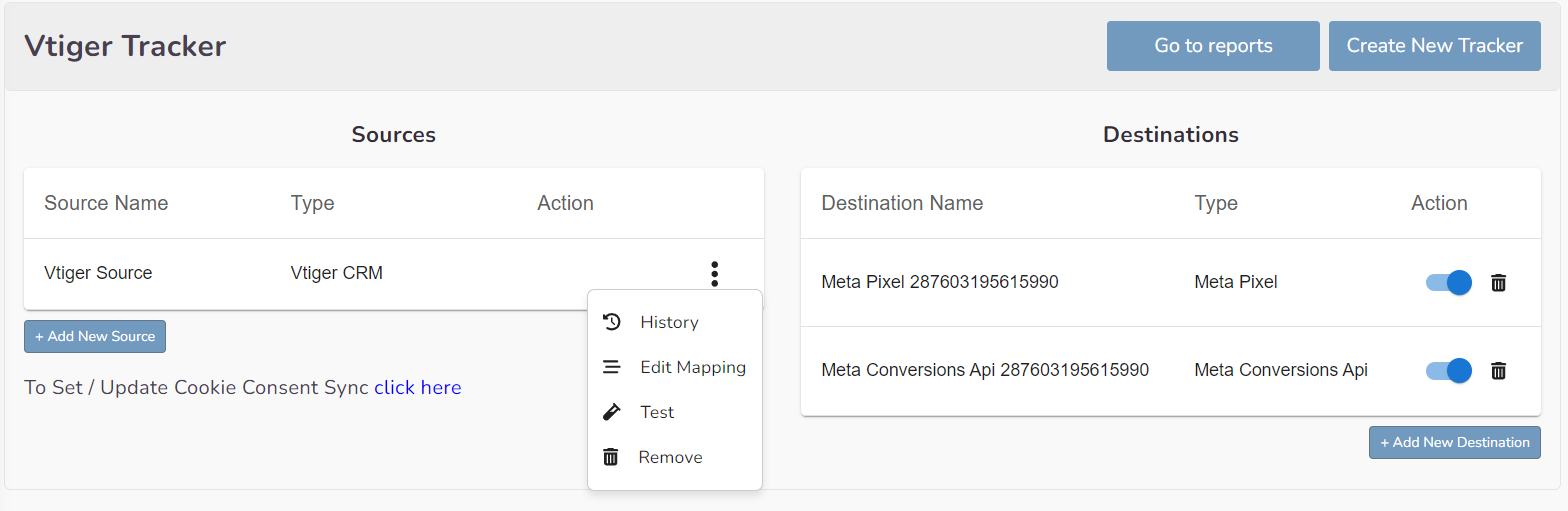
You can enter your Tracker at any time to update the mapping you've done in your CRM source, view data history with the history feature. However, you should not forget that organizing mapping for advertisements whose learning process has been completed may cause this learning process to start over again. Additionally, with the "Edit Mapping" you can not only update the mapping but also modify the CRMLeads prefix that will precede your event names. Through the testing feature, it displays an example lead data if there's been a lead generated within the last 7 days.
