TikTok Events API Setup
Tiktok Events API is used for high conversion rate and more accurate and healthy signals. The Events API is designed to capture and transmit website events that might be missed by the Pixel due to issues like network connectivity problems or errors in page loading.
1. TikTok Events API Manual Setup
Aside from automatic setup, you can also opt for manual setup using the TikTok pixel ID and access token creation method.
1.1 Tiktok Pixel Creation
- Login to your Signalsight.io account.
- If you already have a tracker on Signalsight, you can go to Trackers from the left menu otherwise you can use the wizard to create a new tracker.
- Click on the tracker that you want to add a Tiktok destination.
- Click the "Add New Destination" button to add your Tiktok pixel.
- Select "Tiktok Events API" as "Destination Type" from the screen that opens and enter your Tiktok Pixel ID and Access Token information. Please refer to the NEXT STEP to see how you can create Access Token
1.2 How to Find Pixel ID on Tiktok Ad Manager?
You can find your Tiktok Pixel ID on your Tiktok Ad Manager using following path:
Tiktok Ad Manager >> Events >> Pixel ID
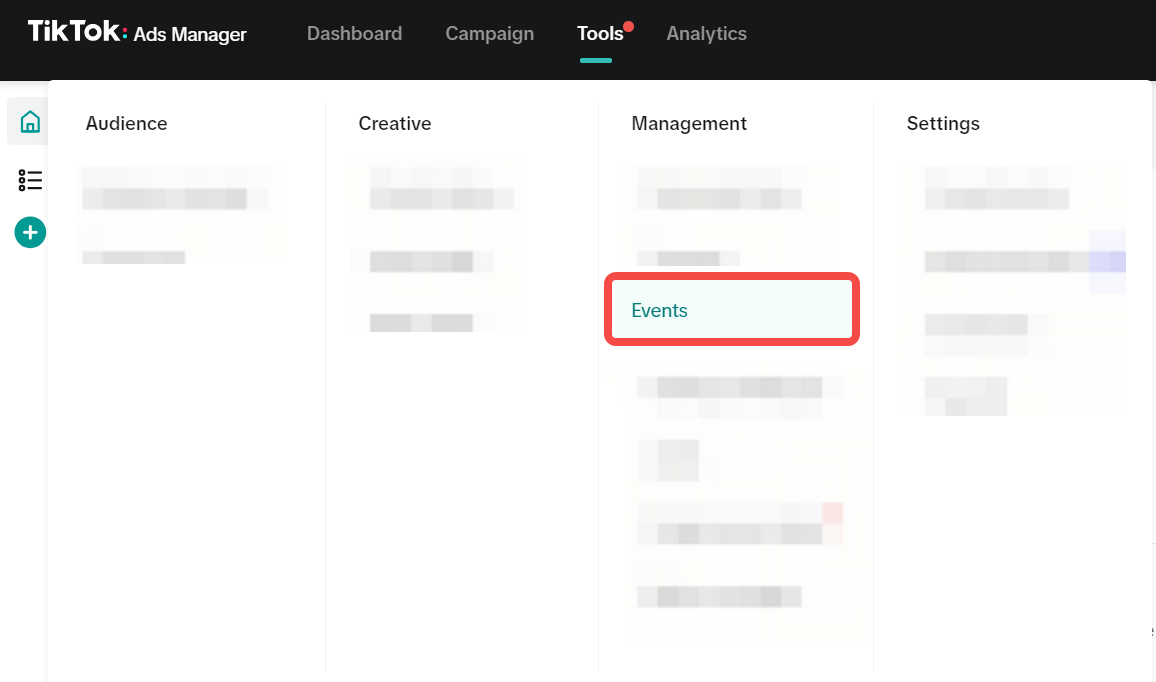
Copy Pixel ID and paste it into the “Create Destination” screen.
1.3 Tiktok Events API Creation
Click the “Add New Destination” button again to add your Tiktok server-side API connection.
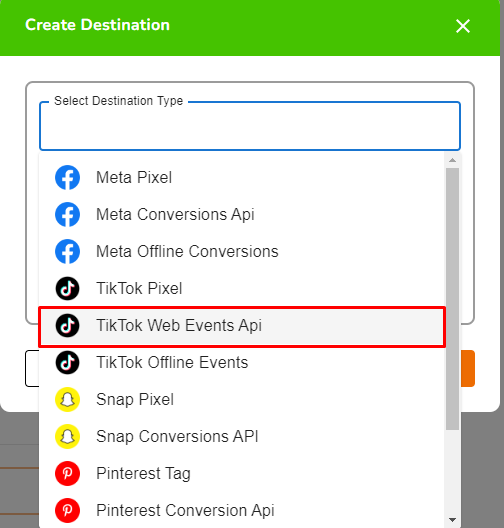
Select "Tiktok Events API" as "Destination Type" from the screen that opens and enter your Tiktok Pixel ID and Access Token information.
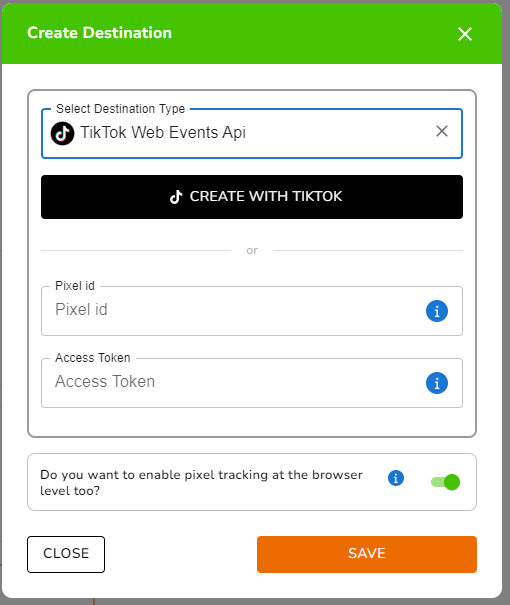
1.4 TikTok Access Token Generation
To create a TikTok Events API access token, access the Pixel settings screen and follow the appropriate procedures:
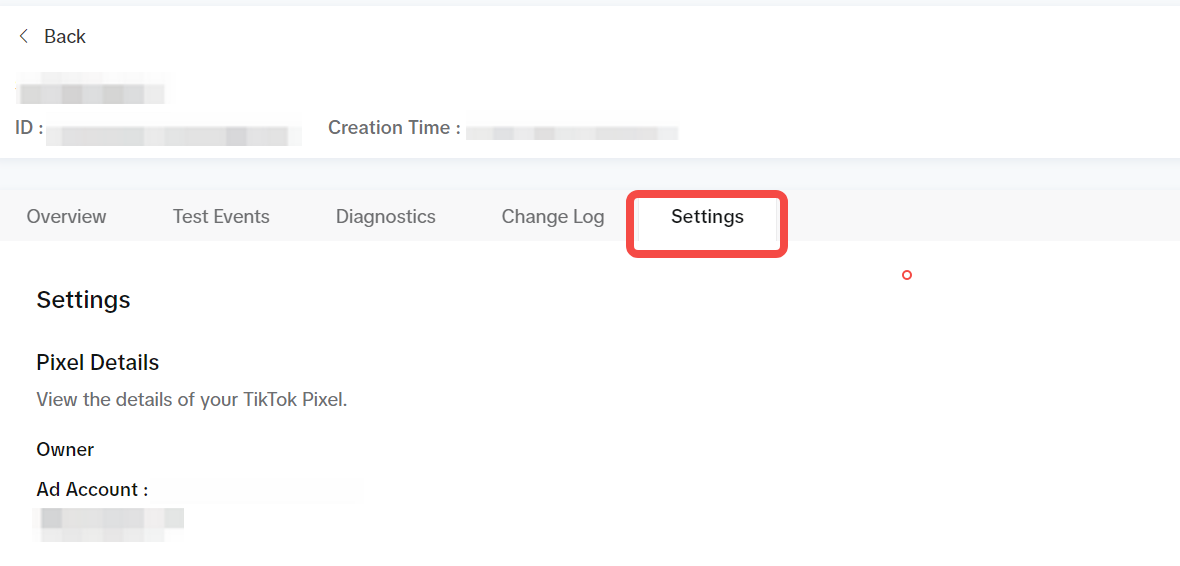
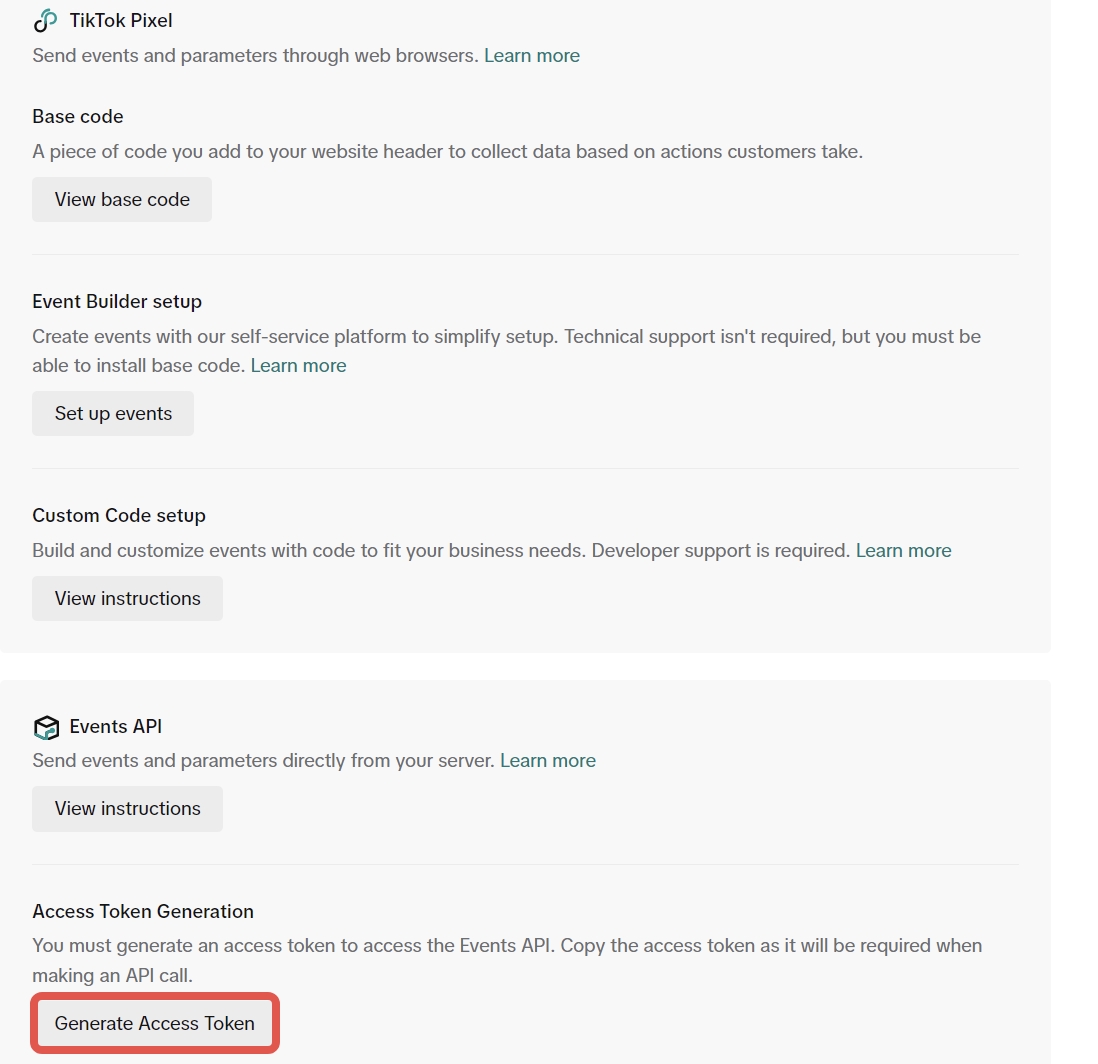
Click the “Generate Access Token” button.
Copy the text of the generated Access Token and paste it into the designated field.
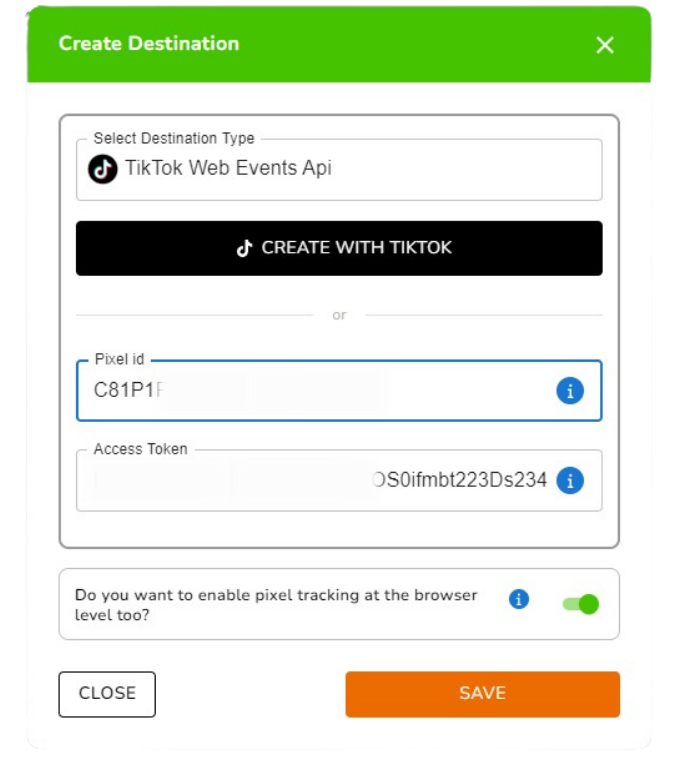
You can activate the “Automatic Advanced Matching” option for more matches. (optional)
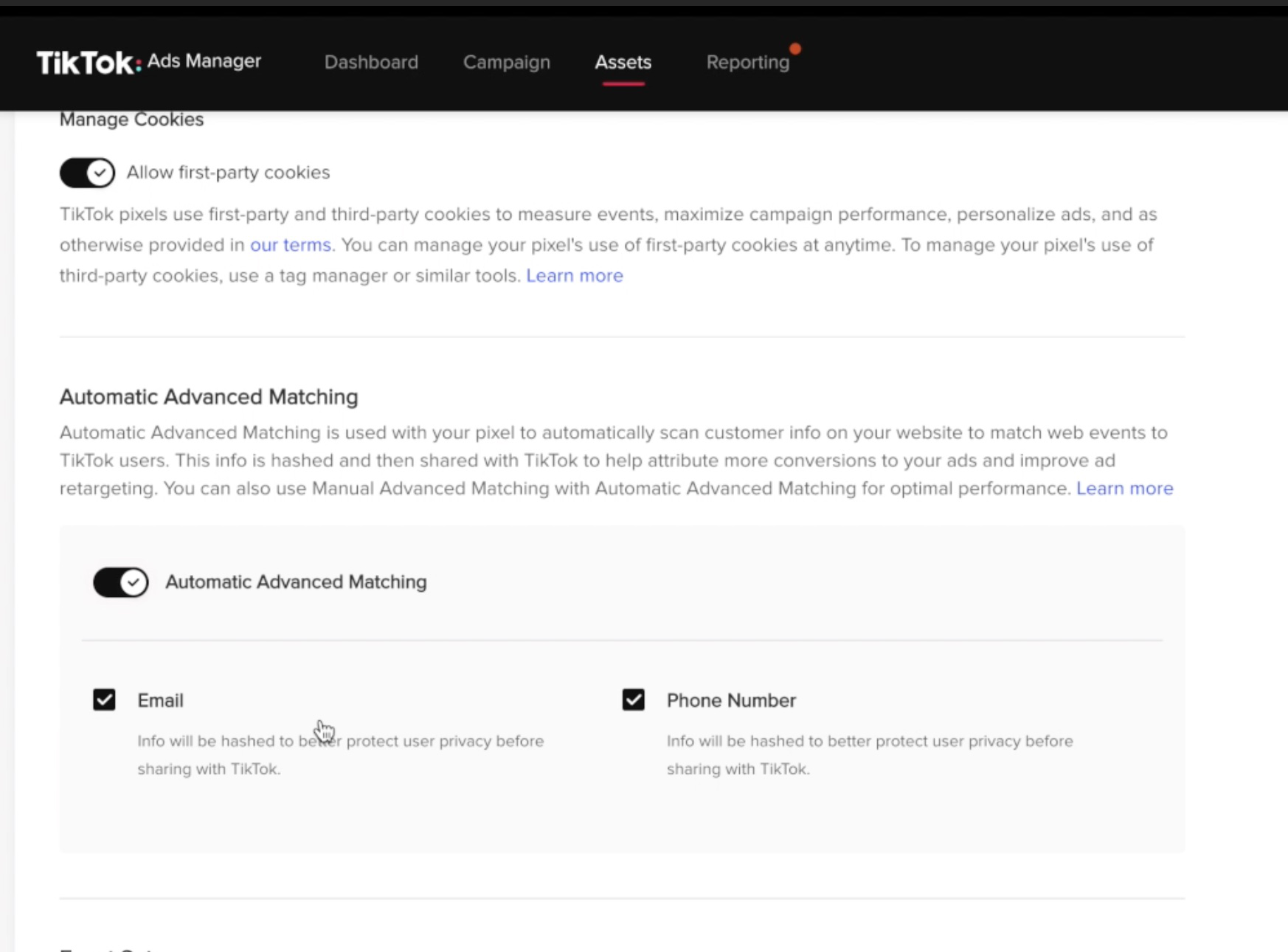
For detailed information, you can refer to the TikTok Business API documentation. Please review this document for more insights.
2. GTM/Frontend Code Activation Transactions
Caution! Familiarity with Tag Manager is necessary for this step. If you are not the designated tag manager, please seek assistance from the appropriate parties.
To view your TikTok tags, navigate to your Tag Manager application and search for "TikTok tags" (ttq).
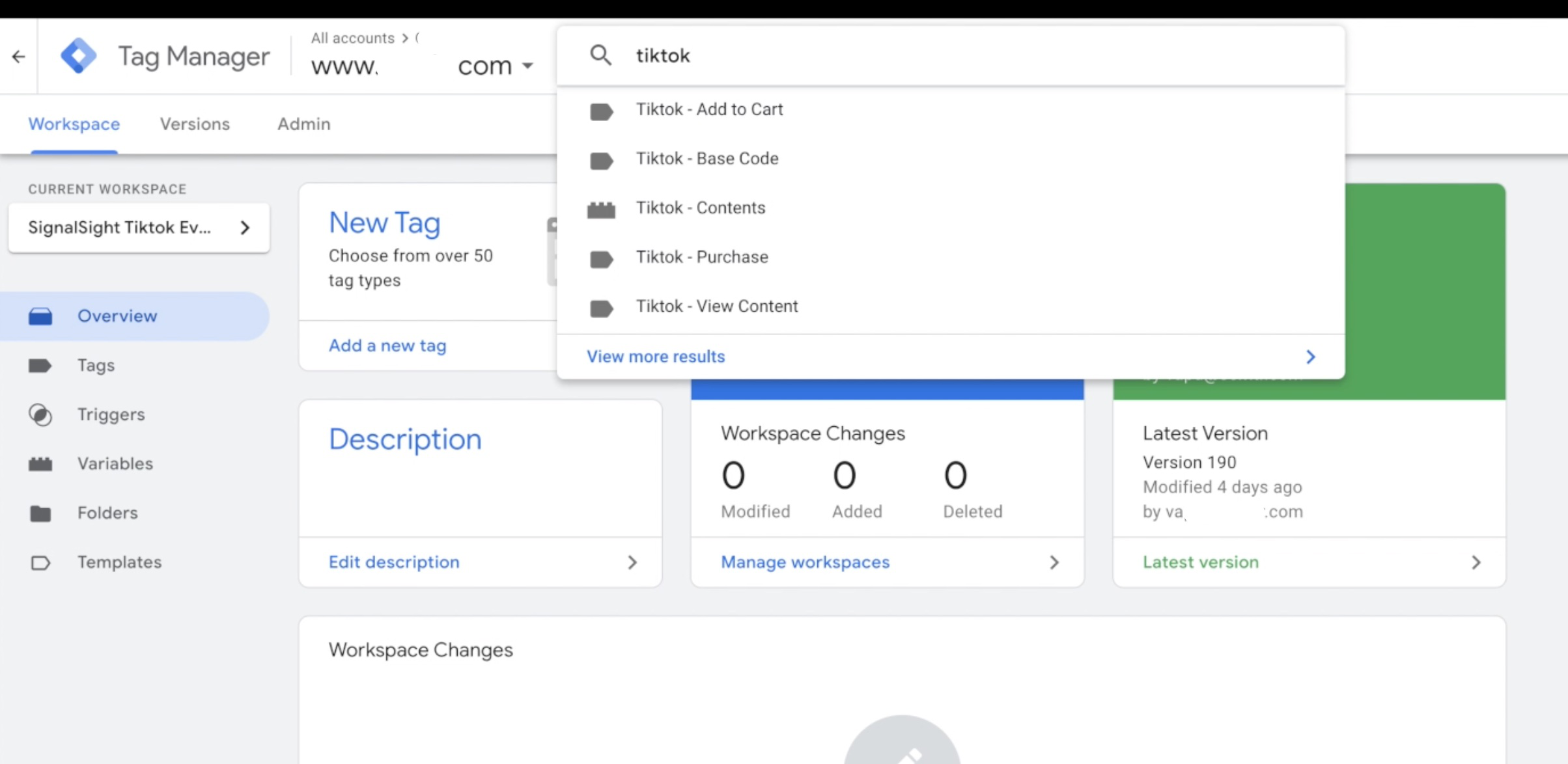
Select the “Tiktok Base Code” tag and disable the lines starting ttq.load and ttq.page with the // sign (comment-out), then press the “Save” button.

Stop all your other Tiktok tags by going into detail and clicking the "Pause" button.
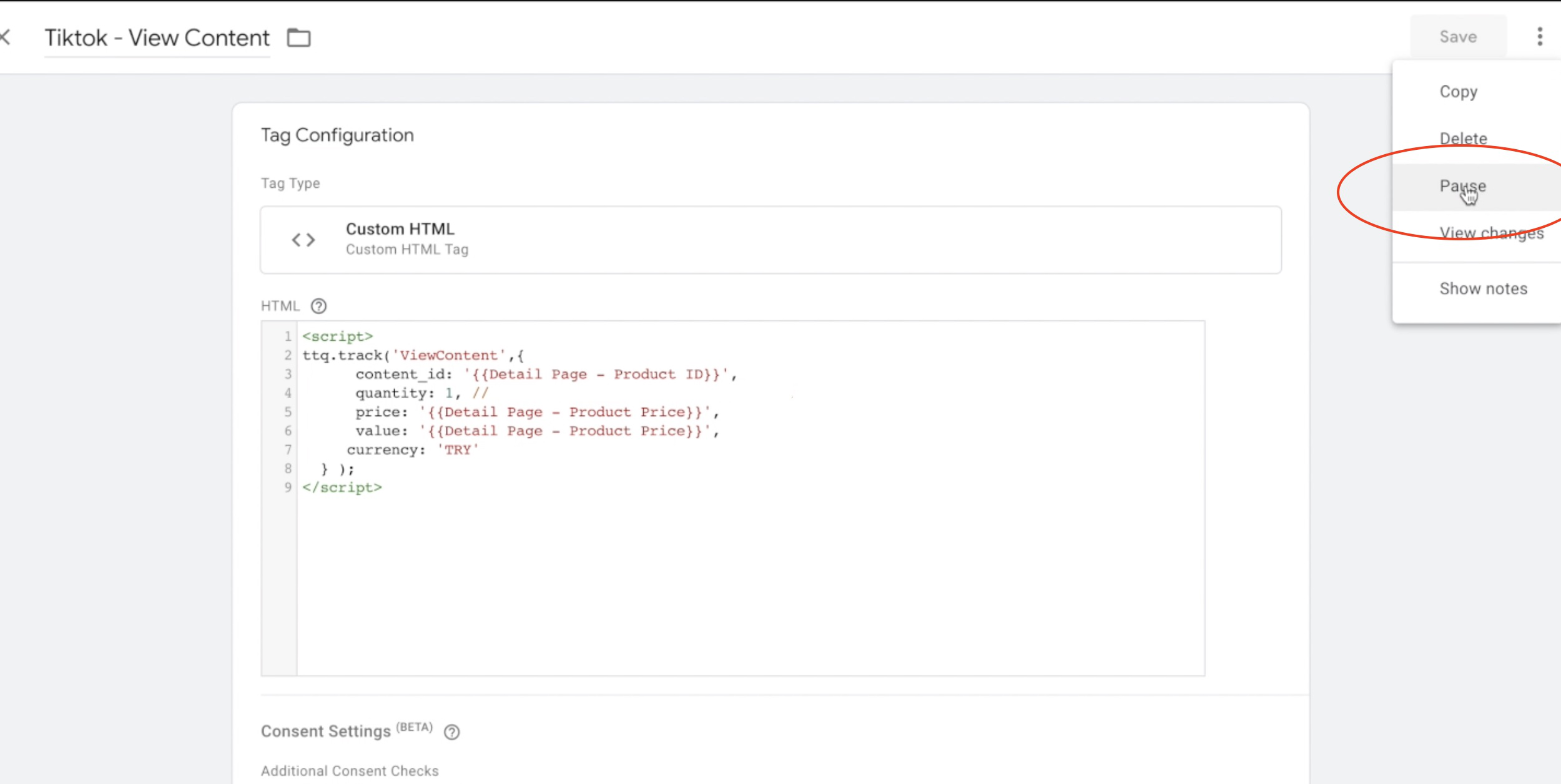
3. Signalsight - Testing Events API
Verify that your TikTok server-side events are activated by clicking the "Preview" button, to confirm that the modifications you have made on the tag manager screen are accurate. You can use the Tiktok Pixel Helper tool for testing.
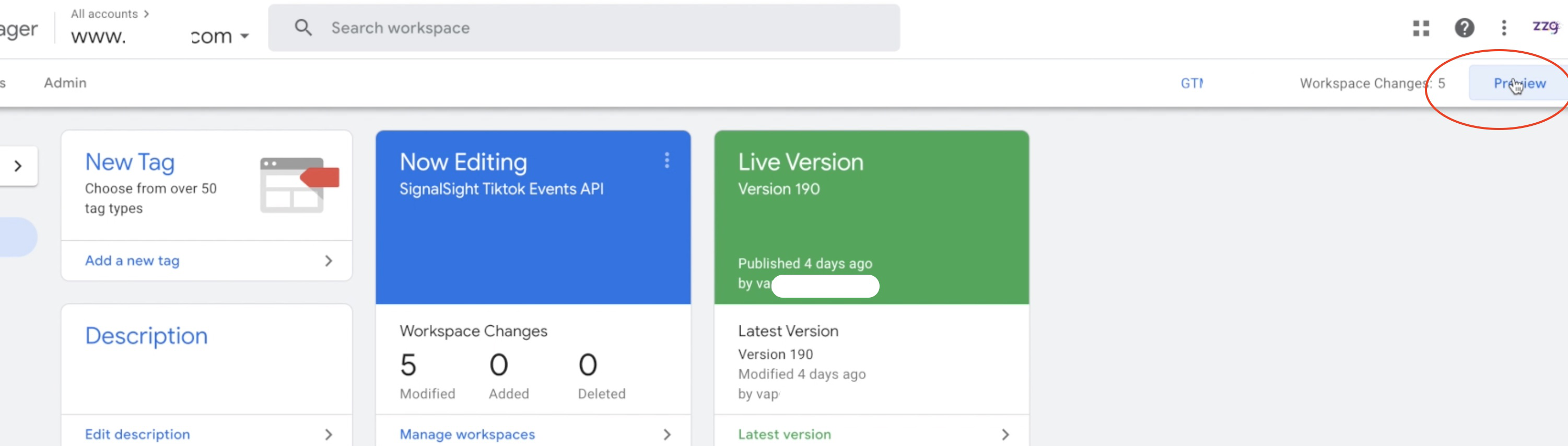
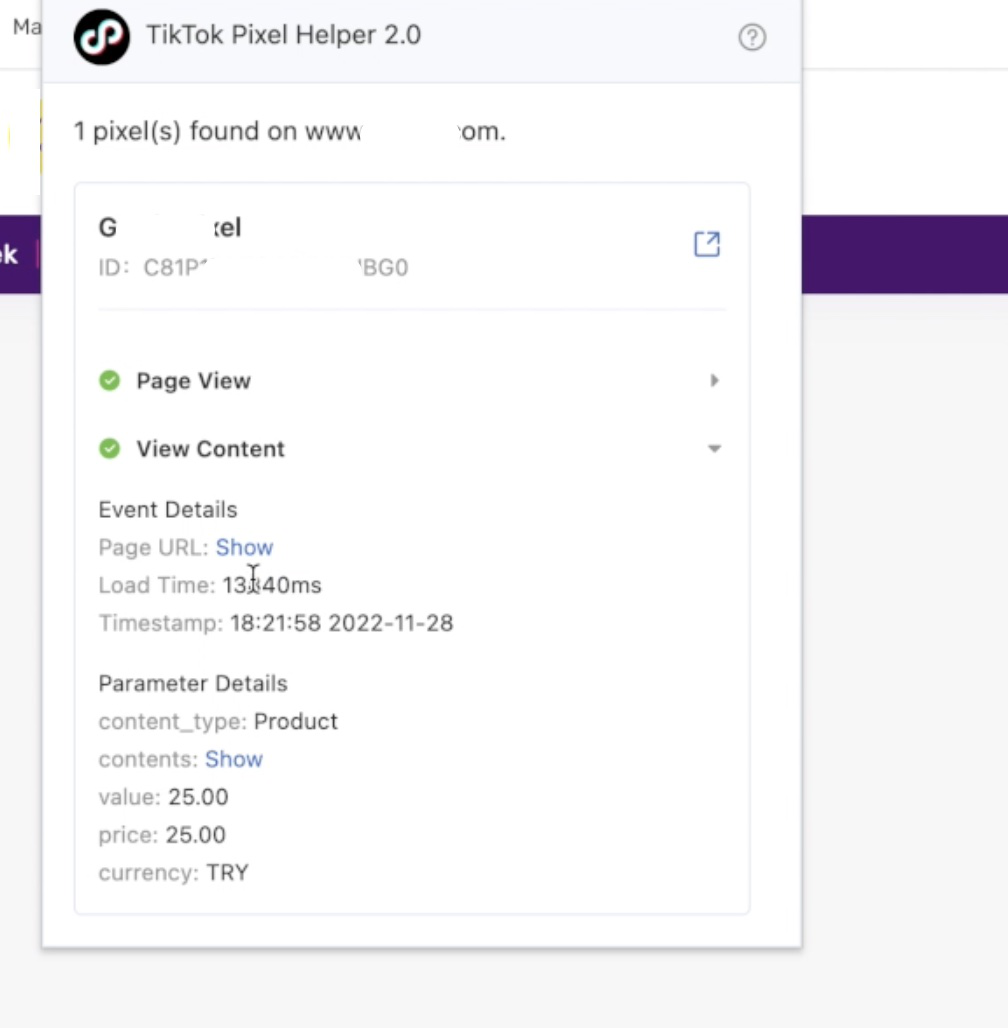
Consent management and data privacy
To stay compliant in regard to data protection, you should only activate script if users given consent within your Consent Management framework.
